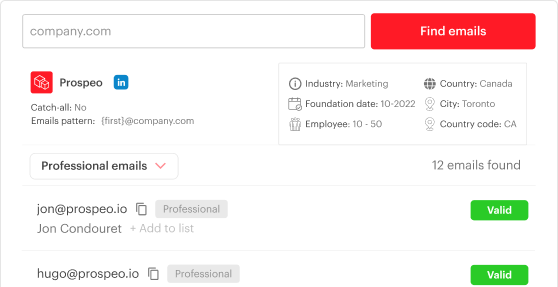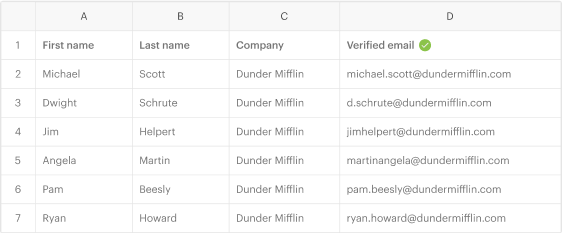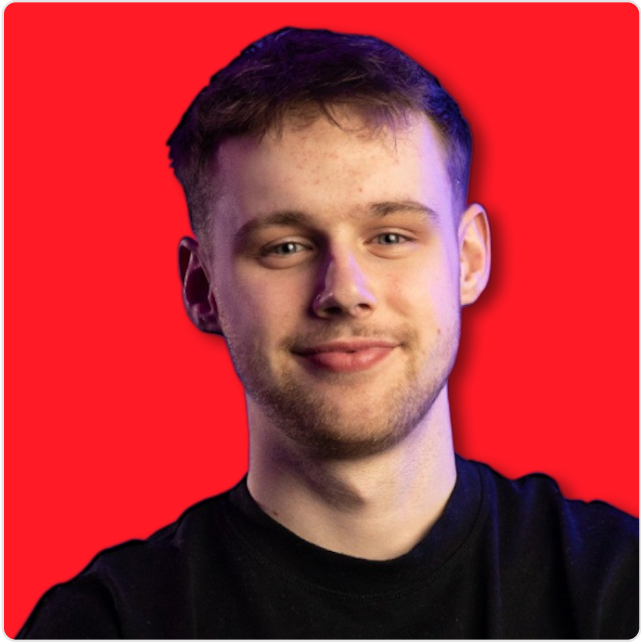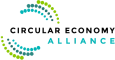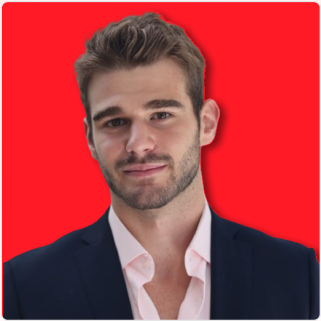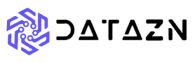Find anyone’s contact data.
Prospect better with truly verified email addresses and mobile numbers.
Trusted by 2000 companies
Try our tools now, it’s free
Email FinderTry it now
Find any email address from a first name, last name and company.
Try it now
Domain SearchTry it now
Find email addresses behind any domain name or company name.
Try it now
Mobile FinderTry it now
Find high-quality B2B mobile numbers.
Try it now
Email VerifierTry it now
Verify the deliverability of email addresses with high accuracy.
Try it now
Chrome extensionTry it now
Get verified and accurate email addresses from anywhere in your browser.
Try it now
Build targeted prospect lists in minutes.
- 98% of guaranteed deliverability.
- Find emails and mobiles.
- Use our tools in bulk from lists.
- Perform email search anywhere in your browser.
Free forever, 75 credits per month.
Prospeo has been a game-changer for us this year. It saves us hours searching for email addresses that other tools can't find and significantly boosts our revenue. The Chrome extension is a must-have for any team.

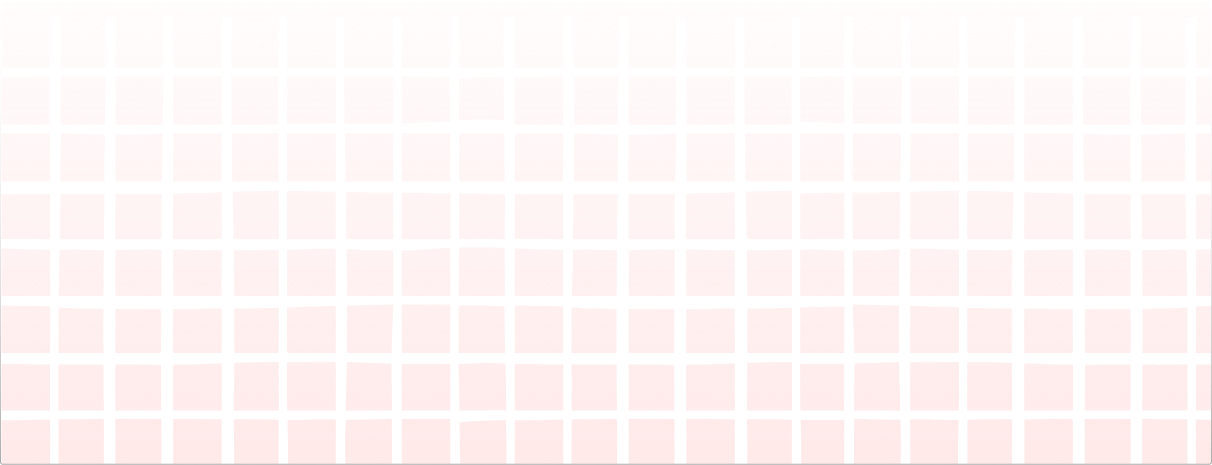
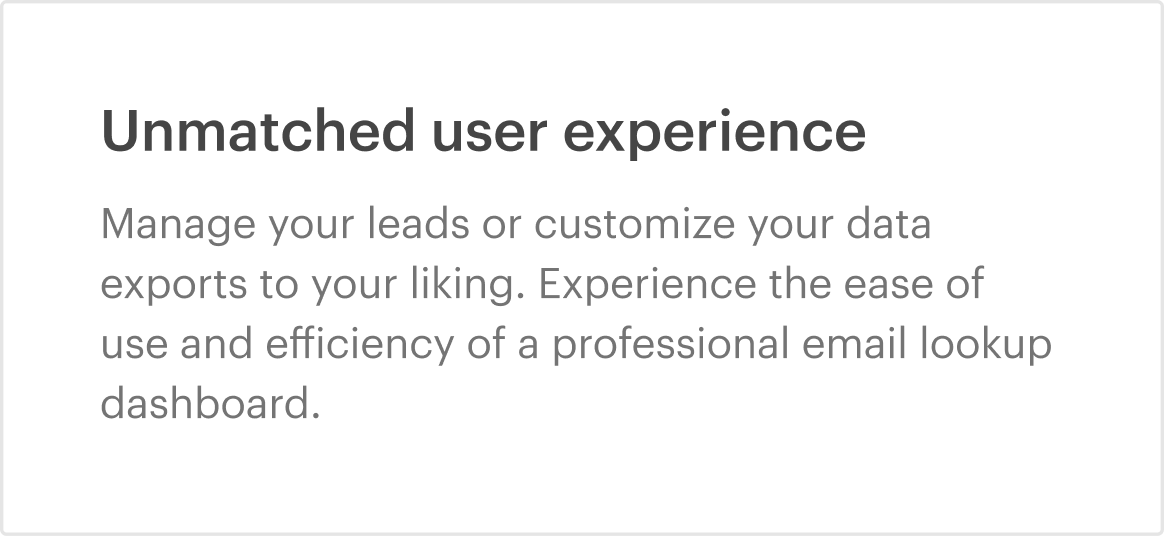
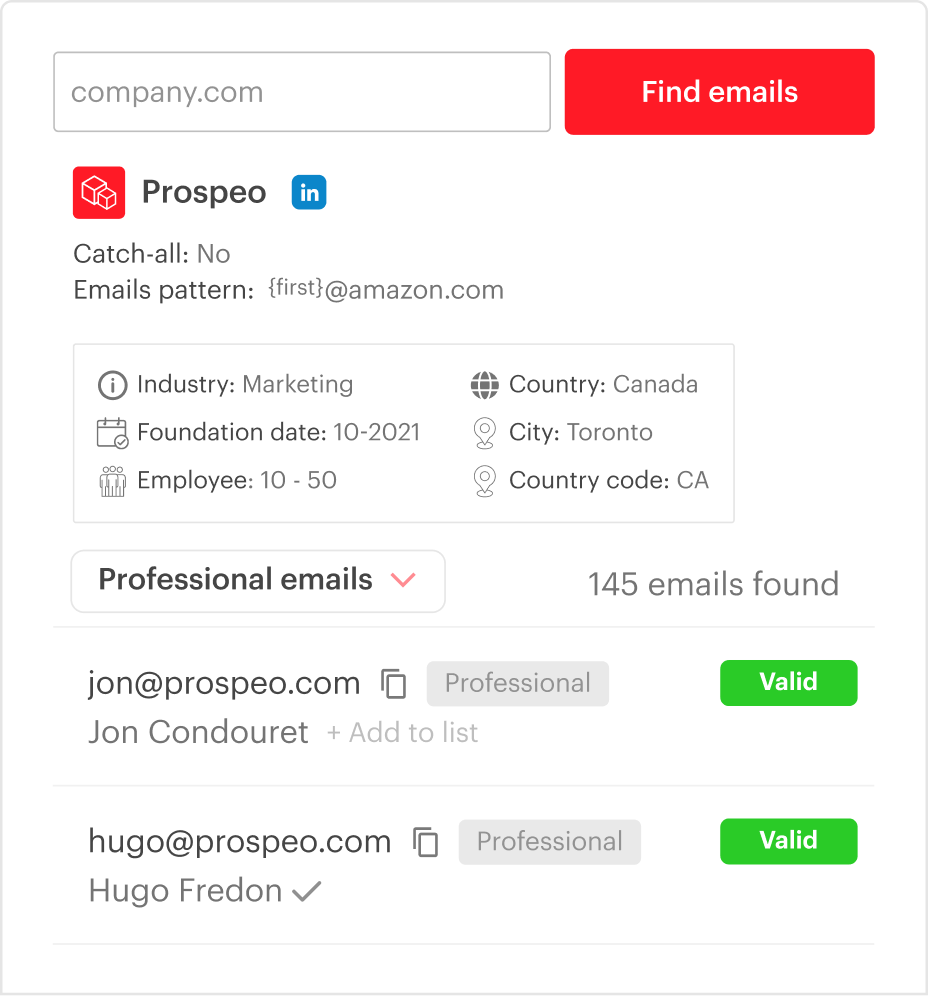
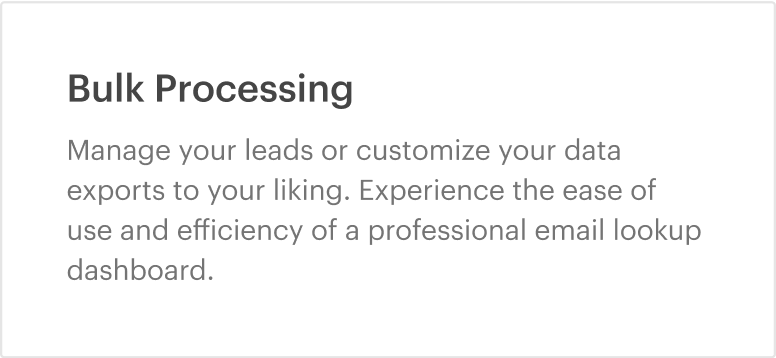
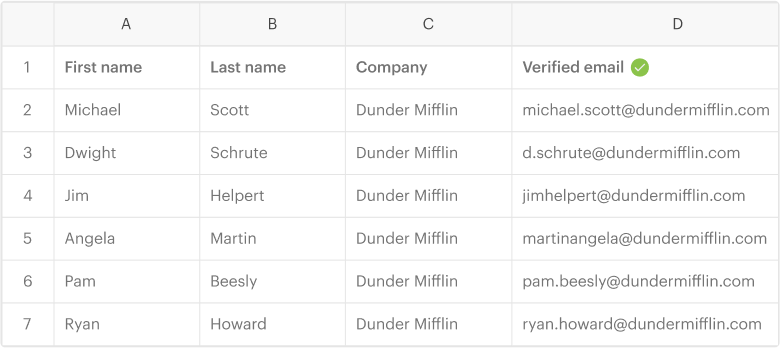
One extension to do it all
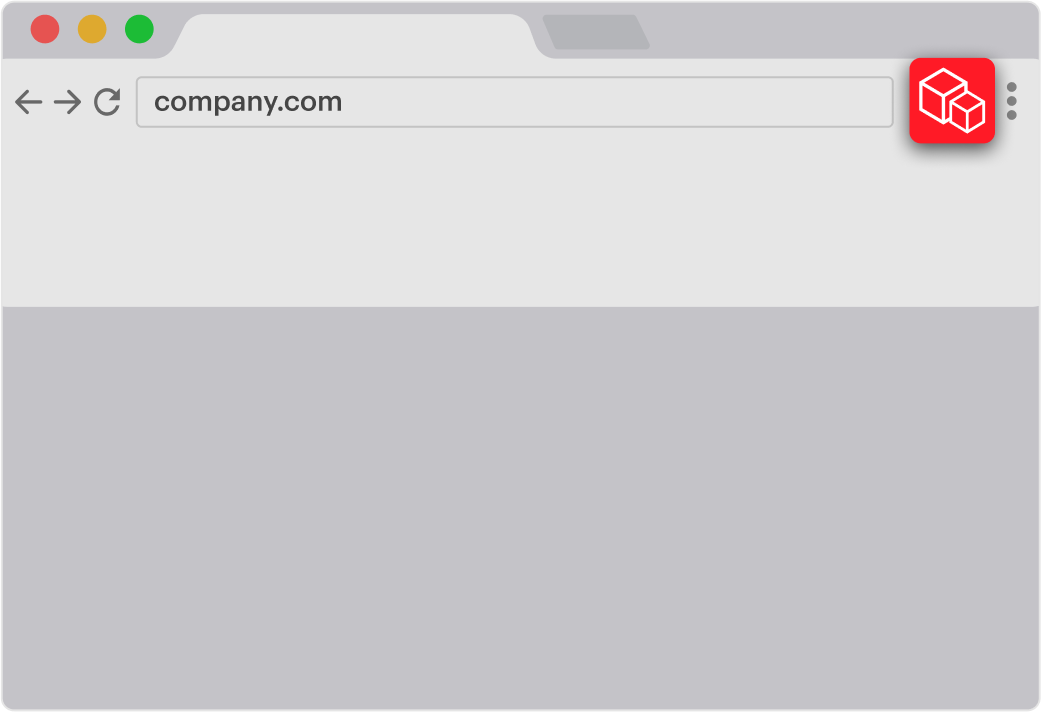
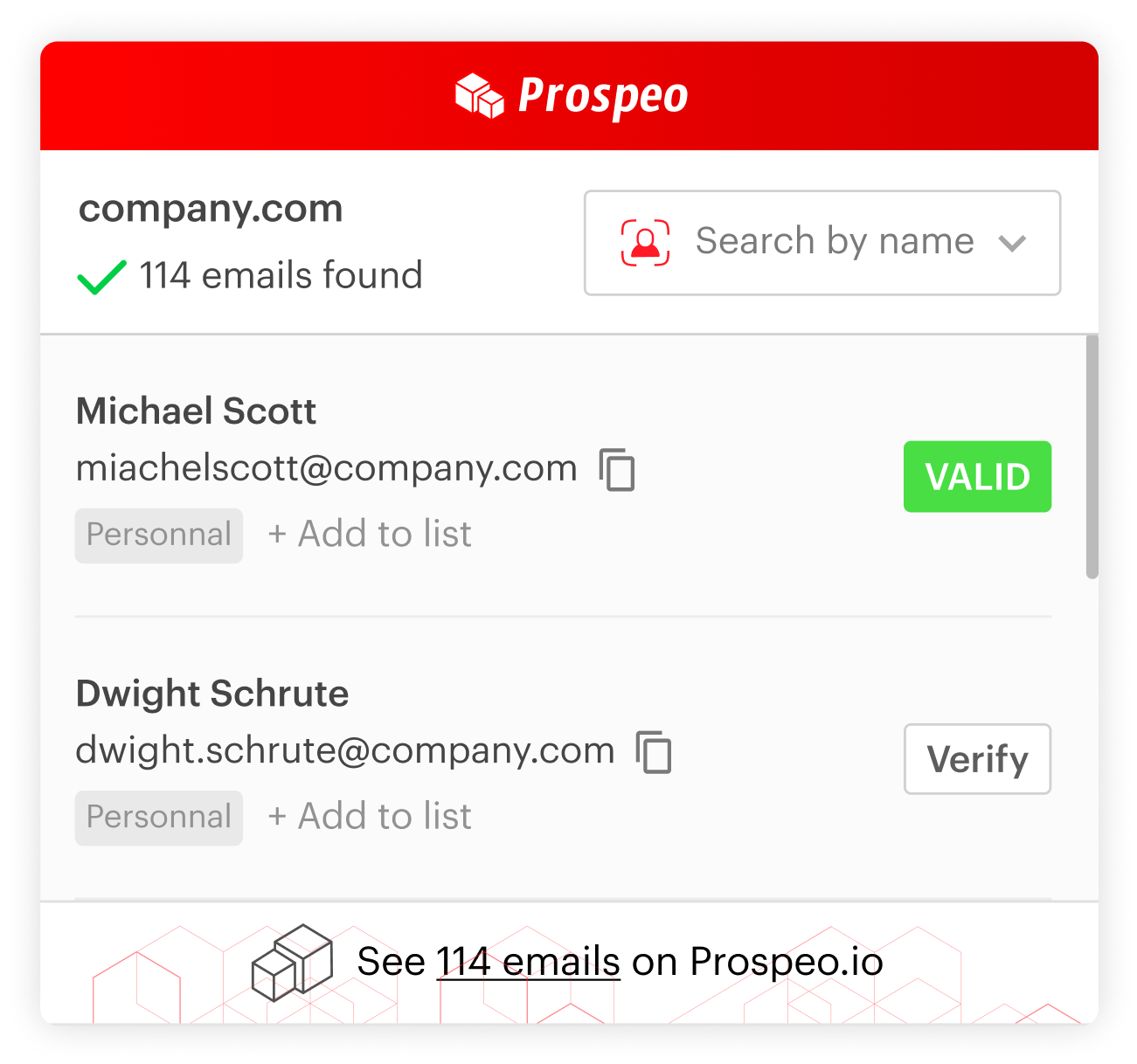
Find emails and mobiles, anywhere
- Perform an email search or mobile search across any website with just one click.
- Discover emails directly in Google Search results.
- Enrich any profile with verified B2B email & mobile data.
Add to Chrome
(30,000+ users)
A game-changer for 10,000+ clients
API
Access our high-quality data in one easy request.
{
"error":
false
"response":{
"free":
false
"email":
"ewa.kadlool@intercom.com"
"email_anon_id":
"24Z97EARRT"
"email_status":
"VALID"
"first_name":
"Ewa"
"last_name":
"Kadlool"
"domain":
"intercom.com"
"total_emails":
194
You are a click away from growth.
No credit card required