How to Bypass the LinkedIn Search Limit: 6 Shortcuts [2025 Guide]
Picture this:
You’re digging through profiles via LinkedIn search, maybe you’ve found some great contacts to add to your list, then…
… LinkedIn interrupts you with a warning that you’ve reached your commercial use limit.
Sound familiar?
When you’re using LinkedIn for lead generation or hiring, the pesky 1000 monthly search results limit can be a pain.
Thankfully, there are a few techniques you can adopt to make the most of your free searches and even expand the LinkedIn search limit.
Below, I’ve distilled my decade-plus experience with LinkedIn into a few key tips to help you overcome these search limits and get more from your LinkedIn account.
Plus, I’ll explain the LinkedIn search limit for different types of subscriptions.
Let’s dive in!
P.S. If you would like a more in-depth video on bypassing the LinkedIn search limit, here is a quick video you can watch:
What Is the LinkedIn Search Limit?
On both free and Premium Career LinkedIn accounts, you can view 1000 search results every calendar month. That’s 10 pages of 100 results.
The LinkedIn Sales Navigator plan provides unlimited people searches, allowing users to perform as many searches as needed without hitting a limit. However, while search results are unlimited within your 1st, 2nd, and 3rd-degree connections, viewing out-of-network profiles (outside your extended network) is restricted to 25 profile unlocks per month per seat under the Out-of-Network Search Unlocks feature.
When you use the LinkedIn search tool to find people, posts, companies, and more, you’re limited to how many results you can view. The exact search limit depends on the kind of LinkedIn account you have and your activity elsewhere on the site.
Other actions on LinkedIn can impact how soon you reach the commercial use limit, including:
- Searching specific job titles
- Regularly viewing profiles that aren’t 1st degree connections
- Searching for specific companies (and the people who work for them)
Here’s my search page using the free version. You’ll notice that no matter how many results it states at the top of the search it will only show 100 pages (another limit of free LinkedIn accounts):
The limit resets on the 1st of every month at midnight PST.
What Are Some Tricks To Bypass the LinkedIn Search Limits?
To get around the imposed search limits, you’ll want to search smarter.
Here are a few of my suggestions on how you can maximize the search function, no matter how many searches you have left in your LinkedIn limit.
1. Plan Ahead Before You Search
The simplest way to make the most of the commercial limit is to plan correctly before you go anywhere near the search bar. I mentioned that the search limit is affected not just by search results but also by specific actions you take on your account, right?
Here’s where you can use forward-thinking to minimize wasted searches:
- Decide the attributes that are most important for you to search and make a list to refer back to. For example, if you’re looking to hire someone locally, you need a Spanish speaker—you get the idea!
- Start with your 1st degree connections and network with people in your closest circle. LinkedIn sees 3rd degree connections as more likely to be ‘commercial use’ and may impose restrictions.
- Create a space to store profile URLs you find. This could be a Notion template, a Google Doc—somewhere you can access easily. This prevents you from redoing searches to find someone you lost when you closed your browser.
2. Use the Exclusive Filters to Narrow Down Search Results
Searching with a word or phrase will bring up broad, less specific search results. A lot of your searches are then wasted because many of these won’t be relevant.
The workaround? Use the basic search filters such as 1st, 2nd, and 3rd degree connections, location, and more to narrow down the results.
For example, let’s say you’re after an awesome new logo for your greeting card company.
Head to the search bar and type in ‘graphic designer’.
Without exclusive filters, the search returns millions of approximate results!
Let’s use filters to drastically reduce this pool of search results into relevant, meaningful LinkedIn profiles to fit what you’re looking for.
There are exclusive filters for all kinds of attributes including 1st, 2nd, and 3rd degree connections, specific company history, location, language, and many more.
Using search filters to find a logo designer in the United Kingdom, who speaks English and is a freelancer, I shrunk this huge list to just 84, super-direct search results:
These results are using a free LinkedIn account. If you have a paid account like Sales Navigator, there are even more filters such as Company Headcount and Seniority Level.
3. Search Specific Keywords
Filters aren’t the only way to shrink your search results to a list containing useful results. Try including keywords in your search, too.
Type specific words or phrases to describe the person you’re looking for.
Simply typing ‘graphic designer’ into the search box gives us over 4 million people results.
But if we type in ‘Logo graphic designer B2C’, we get closer to who we’re searching for.
That’s before I used a filter! I’d reduce the list even further by using the search filters as I showed you in step 1.
Navigate to ‘all filters’ underneath your search bar. You’ll find the ‘keywords’ section right at the bottom (you might have to scroll a little).
I’ve done many searches to test keywords. I’ve found that, unless you’re looking for a specific person or previous company, the ‘Title’ keyword field is your best bet for narrowing your searches without excluding relevant results.
I got my results down to just 20 people with this method.
4. Start in Google Using Boolean Searching
This method is insanely effective at narrowing your LinkedIn search to get around the commercial use limit. When using this method, your search results come through Google and not LinkedIn, effectively bypassing the LinkedIn search limit.
If you’re not familiar with it, Boolean searching is a fancy way to describe any kind of search that uses words and phrases like AND, NOT, and OR to refine your search query.
Combine this with key information such as skill, location, and title to receive valuable search results!
Mini Cheatsheet on Using Boolean Search to Avoid LinkedIn Search Limit
- site:linkedin.com returns search results specific to LinkedIn
- Skill:[e.g. logo design] searches for profiles with that specific skill
- Location:[e.g. United Kingdom] profiles searches including this location
- Title:[e.g. Logo Designer] includes this search query that appears in the profile’s headline or experience
- AND includes both search queries to either side of where you write it
- OR chooses one or the other
- NOT excludes the search query
Here’s how it looks in practice when you put it all together:
5. Expand Your Network with Groups and Events
Joining groups that appeal to your target audience is a great way to meet new people, without worrying about the LinkedIn profile search limits. You’re able to interact with people in a natural setting and connect by viewing their profiles.
Just search for a keyword like ‘SaaS’ to display relevant search results.
Although you’re still using the search function to find groups, the results are easier to streamline—there are far fewer groups than people, for example. It’s harder to hit the LinkedIn search limit.
Request to join the groups that appeal to you and once you’re in, start networking!
Events work in a similar way. I’d recommend hosting your own event to attract attendees you can network with. When you search for events by other people or companies, you can’t view the attendees’ names. However, you can view the hosts’ profiles!
6. Check My Network
LinkedIn’s algorithms cleverly curate people, newsletters, groups, events, and more, based on your activity and history. This saves you from hitting your search limit and connects you to the profiles that are most relevant to you.
Just head to the ‘My Network’ icon to view suggestions.
Next, we’ll explore how LinkedIn search limits work for paid accounts because yes—they have their own LinkedIn search limits based on how you use the platform.
What is the LinkedIn Search Limit for Different LinkedIn Account Types?
LinkedIn offers four kinds of accounts, each with its own tier and pricing structure. Confusing at first glance, I know!
We’ve written a guide to break down each account type. For now, let’s dive into what the specific search limits are for LinkedIn users.
LinkedIn Premium Account
There are two kinds of Premium accounts on LinkedIn; Premium Career and Premium Business.
- Premium Career: The same search limits as a basic free account—1000 search results a month.
- Premium Business: You can make unlimited people searches.
| Feature | Career | Business |
|---|---|---|
| Price | $29.99/month | $59.99/month |
| InMails credits | 5 messages | 15 messages |
| Who’s viewed your profile | ✅ | ✅ |
| Job and applicant insights | ✅ | ✅ |
| Top applicant | ✅ | ✅ |
| Company insights | ✅ | ✅ |
| Salary insights | ✅ | ✅ |
| LinkedIn Learning | ✅ | ✅ |
| Interview preparation tools | ❌ | ✅ |
| Unlimited searches | ❌ | ✅ |
LinkedIn Recruiter Account
If you’re looking to fill your next role, there are two Recruiter tiers; LinkedIn Recruiter and Recruiter Lite. The search limits and search filters are slightly different:
- Recruiter Lite: Search for 1st, 2nd, and 3rd degree connections. You can view up to 2,000 candidate profiles a day. There are 20 Recruiter-specific search filters available.
- Recruiter: Search and view unlimited people and candidate profiles. The number of search filters is higher, with 40+ Recruiter-specific options including #OpenToWork spotlight.
| Feature | Recruiter Lite | Recruiter |
|---|---|---|
| Price | $170/month | $1080/month |
| InMail credits | 30 messages | 150 messages |
| Number of candidate search filters | 20 filters | 40 filters |
| Access to LinkedIn database | 3rd connections max | 3rd connections+ |
| CRM to manage candidates | ✅ | ✅ |
| Candidates recommendation | ✅ | ✅ |
| Sourcing automation | ✅ | ✅ |
| Create and manage job | ✅ | ✅ |
| Inmails and job posts analytics | ✅ | ✅ |
| Integration to other recruiter products | ❌ | ✅ |
| ATS integration | ❌ | ✅ |
Getting Around LinkedIn Search Limits With a Sales Navigator License
While LinkedIn Sales Navigator plans include Unlimited People Browsing, it does not provide unlimited access to all LinkedIn profiles. It can be a bit confusing, I know!
Unlimited People Browsing means they can freely view profiles only within their 1st, 2nd, and 3rd-degree connections without any restrictions.
However, searches for “Out-of-network” profiles (users beyond 3rd-degree connections) are restricted to 25 profile unlocks per month per seat. This is why networking is very important on LinkedIn if you want to reach a broader audience!
Now, let’s dive deeper and explore the differences between the Sales Navigator Core, Advanced, and Advanced Plus plans.
| Feature | Core | Advanced | Advanced Plus |
|---|---|---|---|
| Price | $99.99/month | $179.99/month | $1600/month |
| InMail credits | 50 messages | 50 messages | 50 messages |
| LinkedIn Learning | ✅ | ❌ | ✅ |
| Who’s viewed your profile | ✅ | ✅ | ✅ |
| Unlimited Search | ✅ | ✅ | ✅ |
| Saved Searches | ✅ | ✅ | ✅ |
| Advanced alerts | ❌ | ✅ | ✅ |
| TeamLink | ❌ | ✅ | ✅ |
| Admin/Enterprise Tools | ❌ | ✅ | ✅ |
| CRM Sync | ❌ | ❌ | ✅ |
| Advanced CRM Integrations | ❌ | ❌ | ✅ |
Exporting Search Results to a CSV Using Sales Navigator
Once you’ve bypassed LinkedIn’s search limits and built a highly targeted list of prospects, the last thing you want is to lose access to your search results when the list refreshes. That’s why exporting your leads to a CSV file is a crucial step in your lead generation workflow.
With Prospeo’s Chrome Extension, you can extract and save your Sales Navigator search results in just a few clicks.
How to Export LinkedIn Sales Navigator Search Results
Step 1: Install the Prospeo Chrome Extension.
Step 2: Go to your Sales Navigator search or saved list.
Step 3: Click the “Export with Prospeo” button.
Step 4: Wait for the extraction to complete, then download your CSV file.
Your file will include verified emails, company data, job titles, and over 40+ useful data points to help with outreach.
Now, instead of relying on LinkedIn’s limited search history, you have a permanent, organized list of leads ready to import into your CRM or email automation tool.
By exporting your Sales Navigator searches, you ensure you never lose valuable lead data, which allows you to work smarter and more efficiently.
Frequently Asked Questions about LinkedIn Search Limits
Can You Run Out of Searches on LinkedIn?
Yes, you can run out of searches on LinkedIn. When you’ve reached your search limit, (which varies depending on the type of LinkedIn account you have) you’ll receive a notification that you’ve reached your “commercial use limit”.
For free and Premium Career accounts, the LinkedIn search limit is 1000 results or 100 pages of 10 results.
To continue using the search function, either upgrade your account to a paid membership or wait until your usage limit resets on the 1st of every month.
How to See More Than 1000 Results on LinkedIn?
To see more results than the standard 1000 search results you get with free or Premium Career plans, you’ll need to upgrade your account. The Premium Business, Recruiter, and Sales Navigator plan has a higher or even unrestricted LinkedIn search limit.
Can You Get an Unlimited People Search Limit on LinkedIn?
Premium Business and Sales Navigator plans give you access to Unlimited People Search, which means users can search and view 1st, 2nd, and 3rd-degree connections profiles without restrictions. However, access to profiles beyond 3rd-degree connections is limited by the Out-of-Network Search Unlocks feature which is only available for the Sales Navigator plans. The Recruiter Lite plan has search limits for candidates and the Recruiter plan has unlimited people search for candidates.
Why is LinkedIn Search Limited?
LinkedIn imposes search limits to prevent excessive use for recruiting or lead generation without a paid subscription. Your people search usage limit is based on your activity, including:
- Viewing many profiles that are not 1st-degree connections
- Searching for companies and their employees
- Looking up 3rd-degree connections or people outside your network
Once you hit the limit, LinkedIn may restrict further searches until the next cycle. Upgrading to a premium subscription such as Sales Navigator removes these limitations, allowing unrestricted searches with advanced filters to find highly targeted leads.
LinkedIn Search Limit, in Summary
While the commercial use limit can be frustrating if you use LinkedIn frequently, there are steps you can take to make the most of the available searches you have each month.
Try out the shortcuts you learned in this guide to skirt around the limits on your LinkedIn account:
- Use exclusive filters
- Type in relevant keywords
- Practice Boolean searching on Google
- Join groups and host events
- Check your ‘My Network’ tab
A final note: If you’re not sure whether to upgrade from a free LinkedIn account to expand the search limits, it doesn’t hurt to give Premium a try—there’s a free trial available! You can also check out my other blog to see which LinkedIn Premium plans are worth investing in here:
Is LinkedIn Premium Worth It? Costs and Benefits [2025]
If you’re reading this, you likely recognize LinkedIn’s potential and are considering its premium features, whether it’s for: But is…
Keep reading
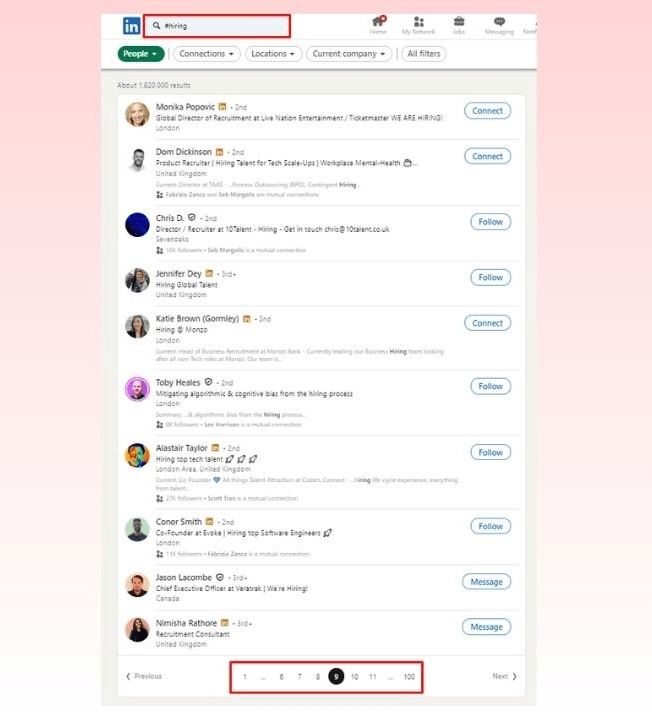
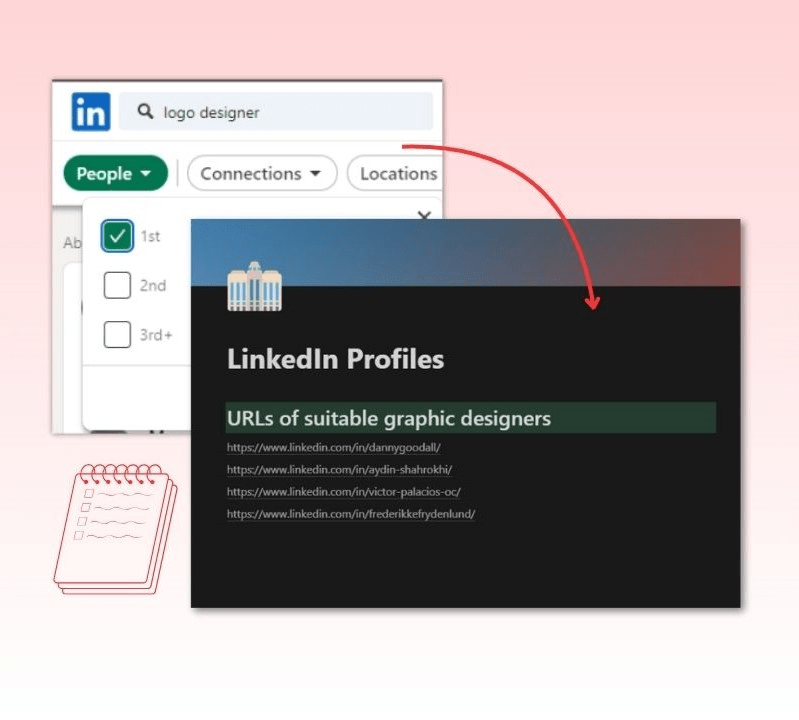
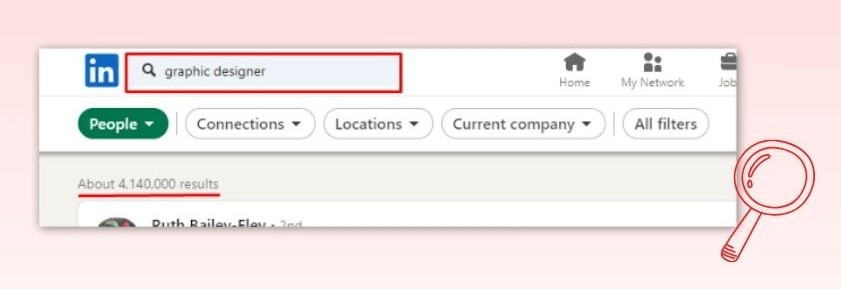
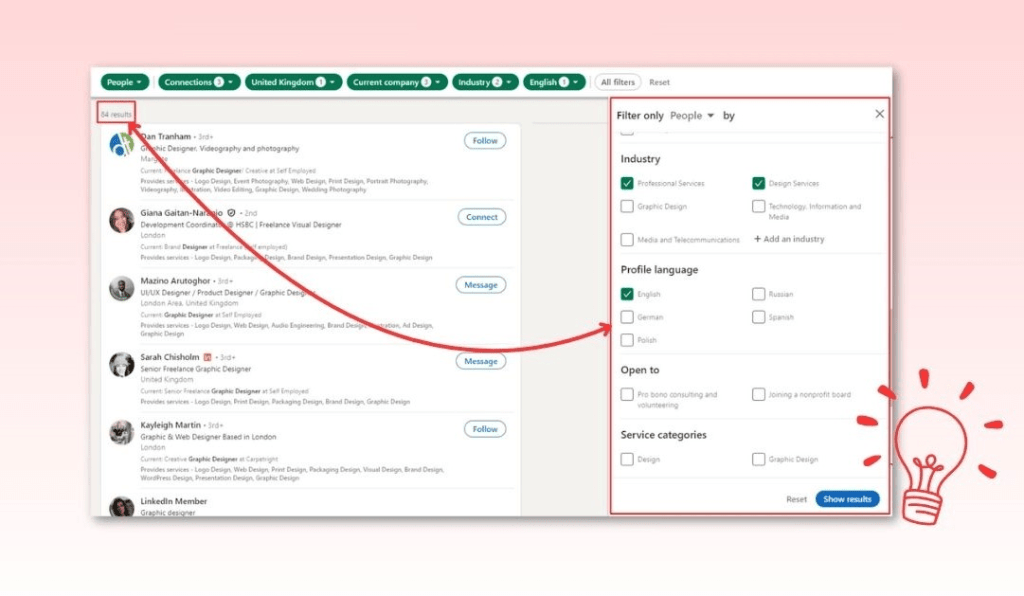
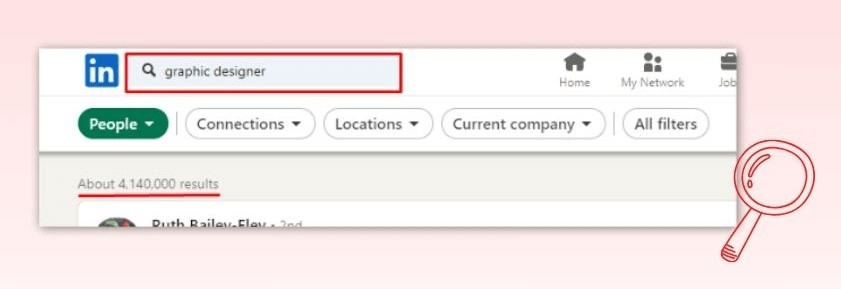
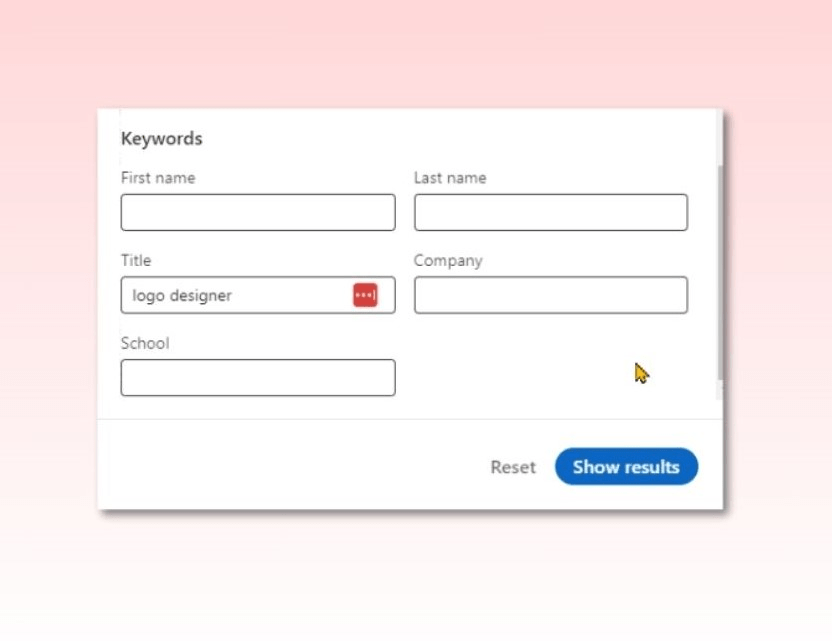
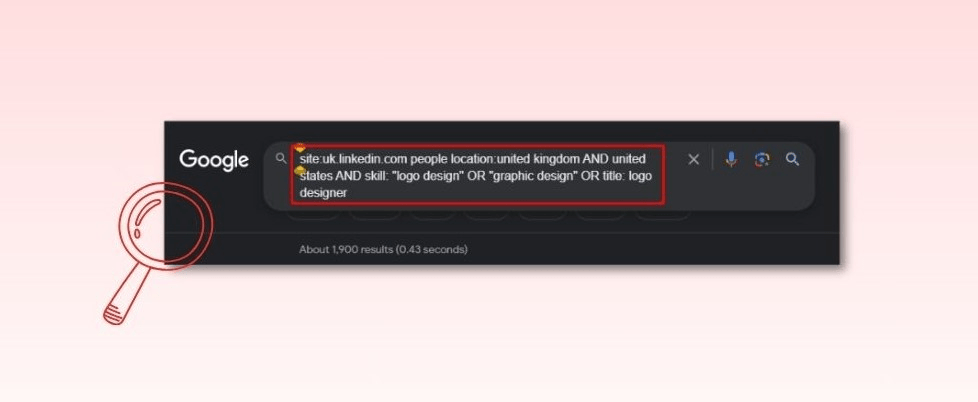
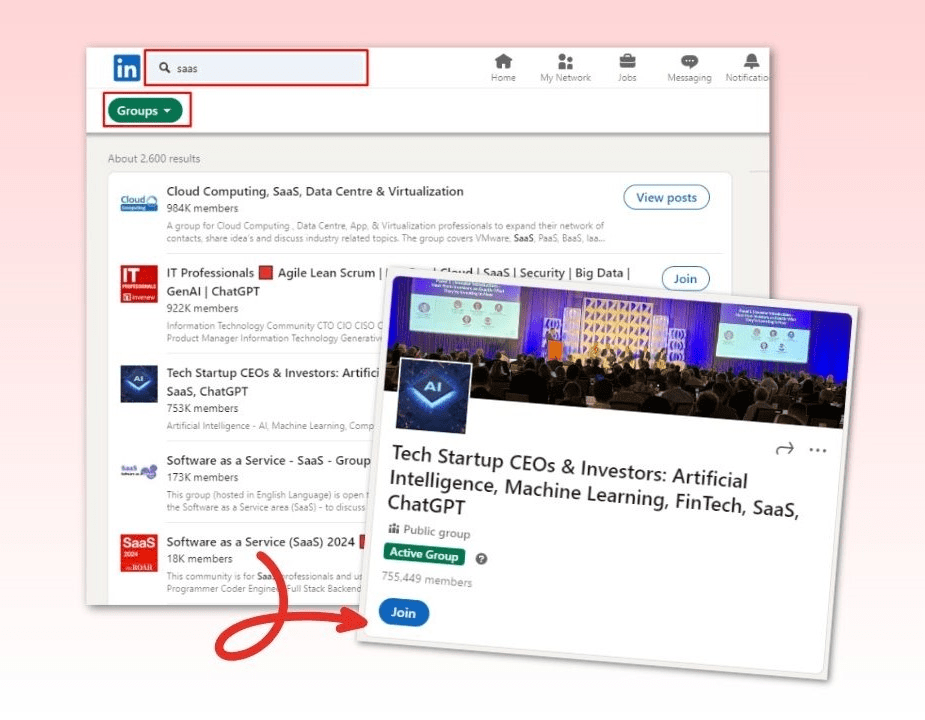
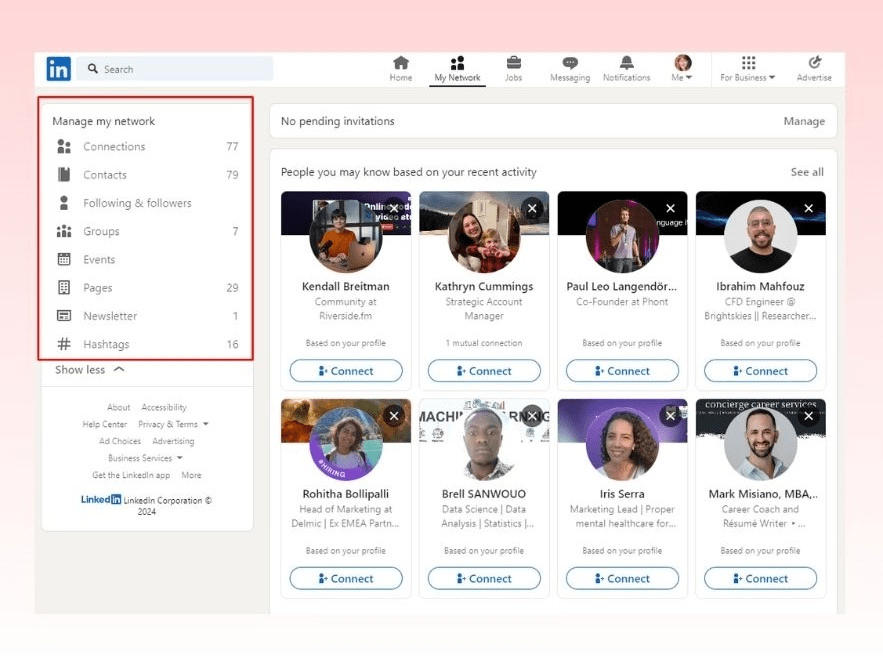
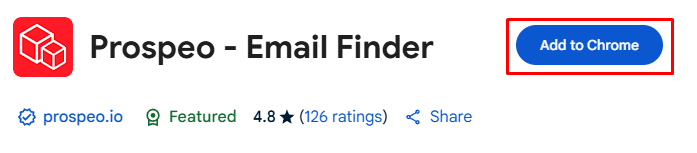
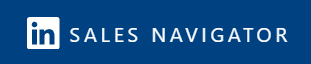
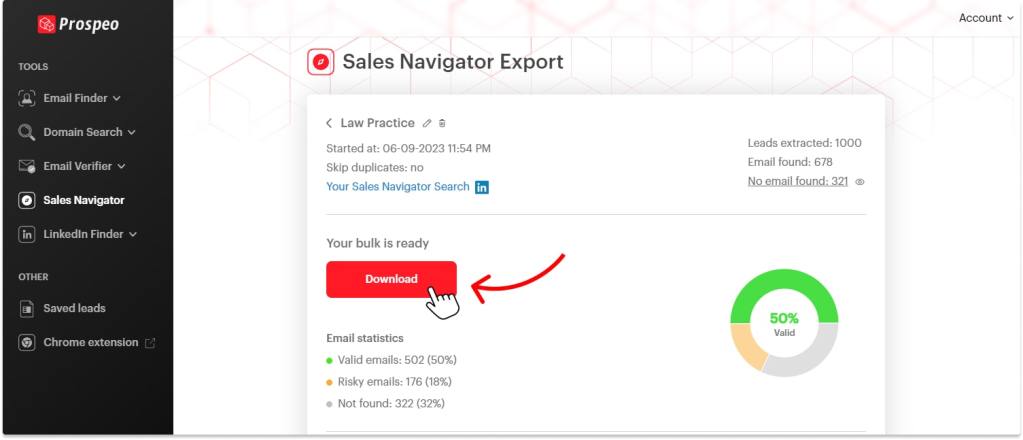
![Is LinkedIn Premium Worth It? Costs and Benefits [2025]](https://prospeo.io/blog/wp-content/uploads/2023/07/is-linkedin-premium-worth-it-1-1200x675.jpg)