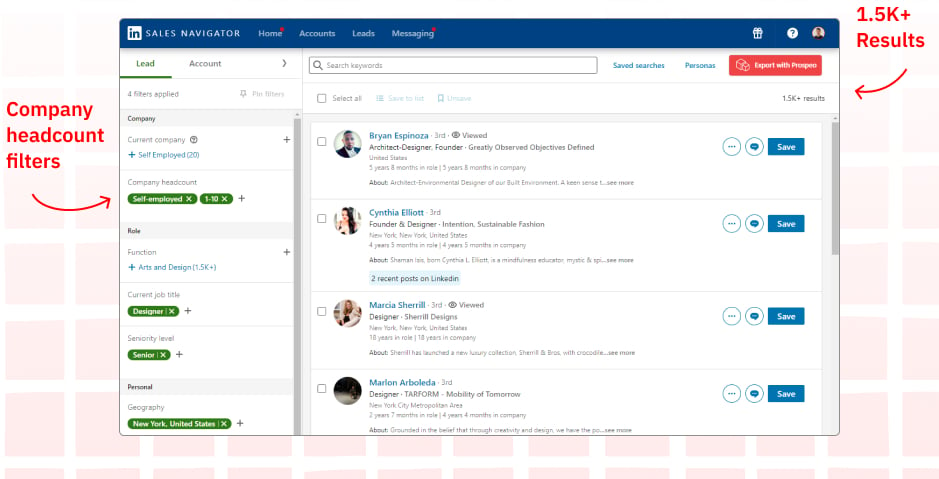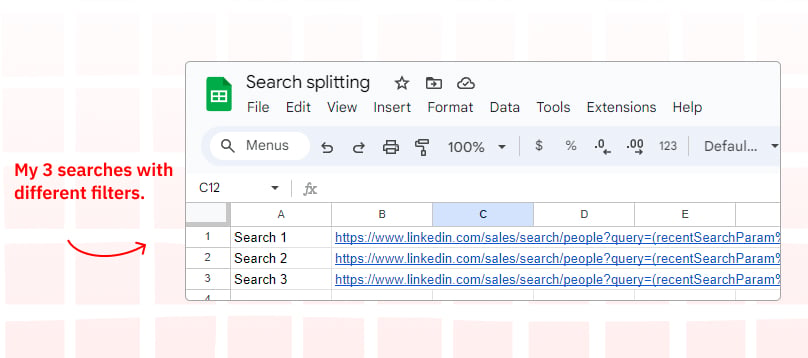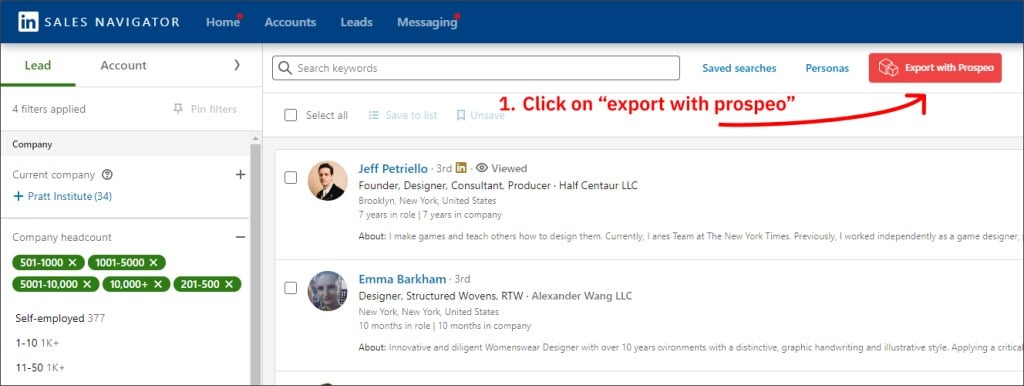How to Split a Sales Navigator Search
When you find more than 2,500 leads in a Sales Navigator search, you can’t view them all. That’s because LinkedIn shows just 100 pages, and each page has 25 results.
For example, out of 5,000 results, you’ll only see 2,500. (Only 1000 for account search)
However, there’s a straightforward solution to this: segment your search. Here’s a quick 2-minute guide:
1. Start your search:
As an example, let’s say you’re looking for Senior Designers in New York and you obtain 5,000 results. This needs refinement to get extracted properly.
2. Split your search:
Use filters such as company headcount, function, seniority level, or industry to do this.
For this example, because I’m already using the seniority filter and my search is not too big, I’ll just use the company headcount to split it.
Note: Some leads might be listed under several companies. So, they could show up in more than one search with different headcount filters. But don’t worry; Prospeo won’t export the same lead twice.
In this example, I chose “Self-employed” and “1 – 10” for company headcount, which brought my results down to about 1K5 results.
3. Segment the Results:
I’ll repeat this three times to create three separate lists, each containing fewer than 2,500 leads. I’ll save the URLs for each list in a CSV. The segments are as follows:
- First Segment: Filter for Self-employed to 10 employees.
- Second Segment: Change filters to 11 – 50 and 51 – 200 employees.
- Third Segment: Apply remaining company size filters.
4. Exporting leads:
For each of these segmented lists, simply open the respective link saved in the CSV and select “Export with Prospeo”. Enable “Skip leads you already extracted” to ensure you don’t export duplicates.