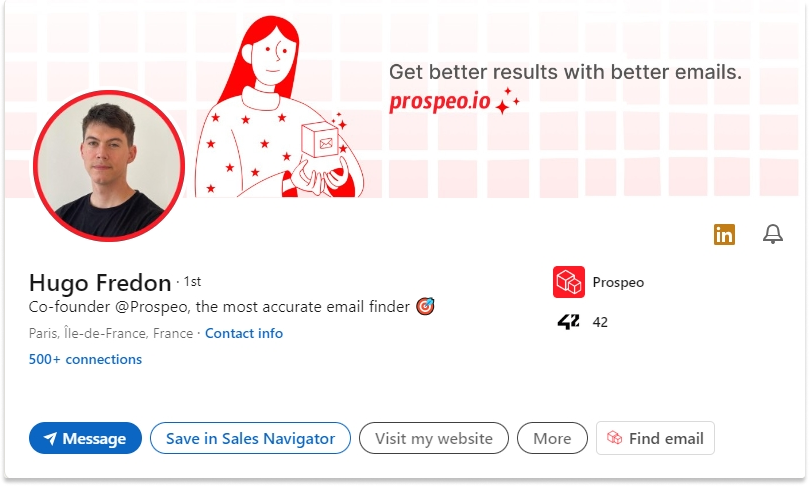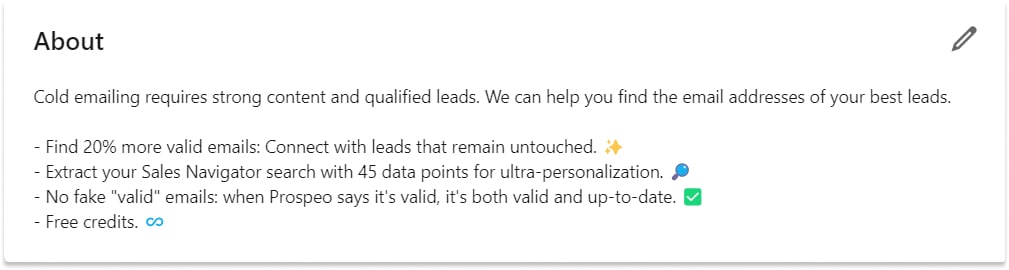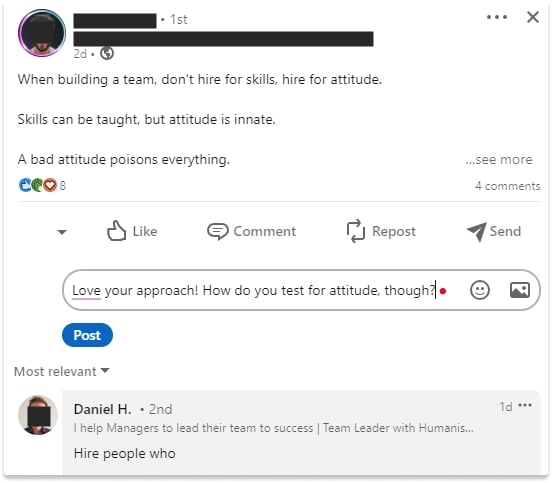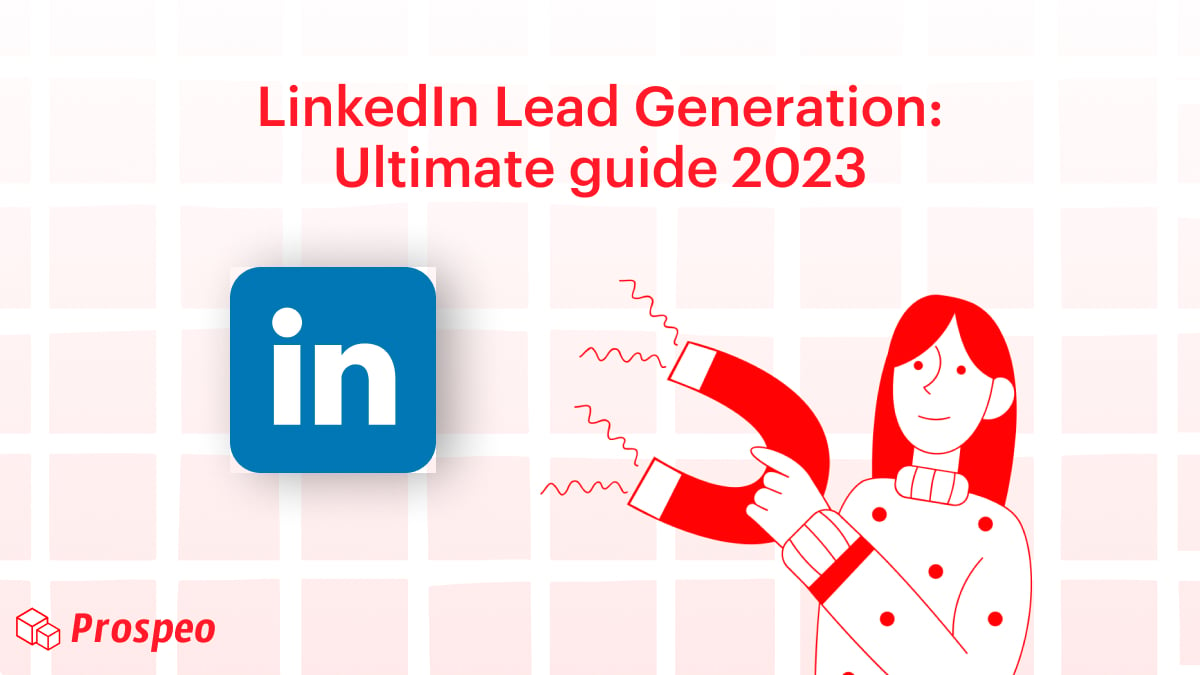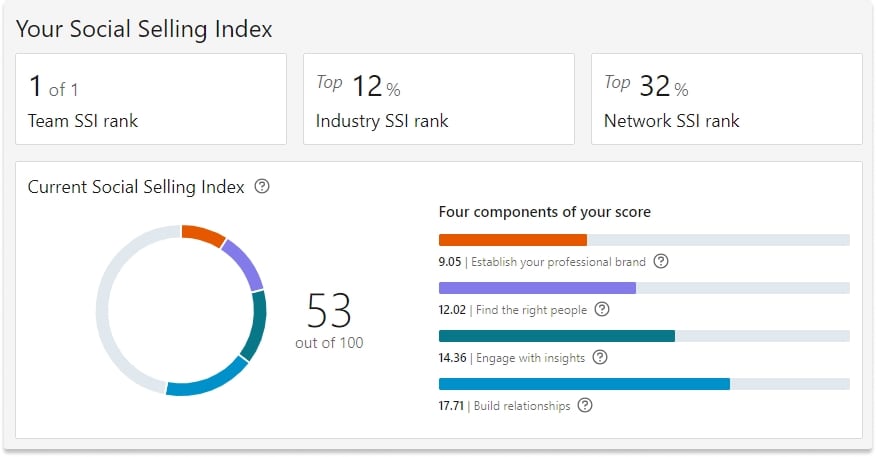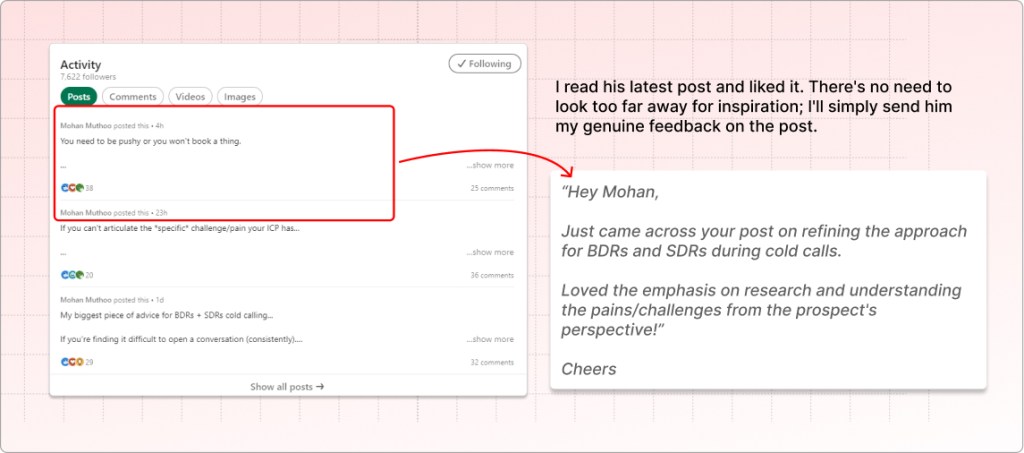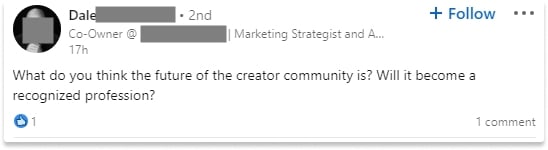LinkedIn Connection Limits: Ultimate Guide 2025
Connections make the world (and business) go round. But if you hit the LinkedIn connection limit, you might be in for a world of pain: from preventing you from connecting with more leads and prospects to risking account restrictions.
In this guide, we’ll walk you through every single LinkedIn connection request limitation.
We’ll also show you a few ways to bypass the limitations and still get in touch with your leads.
Let’s take a look!
How Many Connection Requests Can I Send on LinkedIn?
When it comes to LinkedIn, you’ll be looking at connection requests on a daily, weekly, and lifetime basis.
How Many LinkedIn Invites Can I Send Every Day?
You can send around 20 LinkedIn connection requests every day despite LinkedIn setting weekly invite limits. But be careful not to appear spammy! Try to space out the invites with a few minutes between each to prevent triggering any red flags.
What Is LinkedIn’s Weekly Connection Request Limit?
LinkedIn limited the connection requests to 100 connection requests per week for both regular and Sales Navigator accounts. This limit can go up to 200 requests per week by optimizing your Social Selling Index (SSI) Score.
When Does the LinkedIn Connection Request Limit Reset?
The LinkedIn connection request limit resets seven days from the day you sent the first invitation in the batch.
So, suppose you sent the first invitation on a Friday at 8 p.m. Your LinkedIn invite limit will reset the following Friday at 8 p.m.
How Many LinkedIn Invites Can I Send Per Month?
You can send up to 400 LinkedIn connection requests per month, but that doesn’t mean you can invite 400 people in one go! The limitation is calculated weekly with a maximum of 100 invites per week. The limit resets 7 days after the day you send your first invite.
How Many Connection Requests Can I Send with LinkedIn Premium and Sales Navigator?
The LinkedIn invite limitations don’t change even if you have LinkedIn Premium or Sales Navigator accounts, but LinkedIn tends to be more lenient. These two accounts also allow you to send InMails (sponsored messages), so you don’t have to connect with your lead to message them.
What Happens if You Exceed LinkedIn’s Connection Limits?
Pushing LinkedIn’s connection limits too far can result in temporary or permanent restrictions on your account. LinkedIn actively monitors user activity and may flag accounts that:
- Send too many connection requests in a short period of time.
- Have a low acceptance rate on requests sent (either ignored, left pending or marked as spam by the recipients).
- Use automation tools improperly to mass-connect with users.
If LinkedIn detects unusual activity, you may receive a warning message or even have your account temporarily restricted. In more severe cases, LinkedIn may ask you to verify your identity or limit your ability to send new requests.
To avoid this, you need to be strategic. Next, I’ll share my best tips to bypass the limit safely so you can continue growing your network without risking account restrictions or suspensions.
How Long Does LinkedIn Restrictions Last?
LinkedIn restrictions can last from a few hours to a few days, while connection request limits will typically be lifted within a week.
If your account is temporarily restricted, LinkedIn may ask you to verify your identity to regain access to your account. This process usually takes 24-48 hours as they review your appeal.
How to Bypass LinkedIn Connection Limits
If you reached the LinkedIn connection limit, or want to avoid reaching it, I got you covered. You can use one or multiple of the strategies we’re about to cover to avoid and bypass LinkedIn limitations:
- Use cold outreach tools to email LinkedIn leads
- Reduce your activity on LinkedIn for a few days
- Send unlimited InMails
- Work on improving your SSI score and optimizing your profile
- Personalize your connection requests
- Post and engage in LinkedIn groups
Ready? Let’s start from the top!
1. Bypass the LinkedIn Connection Request Limit by Emailing Your Leads Instead
If you just hit your LinkedIn connection request or account limit and still have plenty of leads to contact, it’s time to get their email addresses and bypass LinkedIn’s limits altogether.
If you don’t use Sales Navigator and are just looking to get some emails on LinkedIn profiles, you can use Prospeo for free to find verified work email addresses directly on LinkedIn profiles and searches.
To do so, it’s very straightforward. Create a free account on Prospeo.io and download the Chrome extension here. A button to find emails will appear on each profile.
If you use LinkedIn Sales Navigator, you can use Prospeo to export list of leads or companies, allowing you to contact thousands of ultra-targeted leads.
To do it, you just have to follow 3 simple steps:
- Sign up for a free account on Prospeo.io.
- Download the Prospeo Chrome extension.
- Hit the export button to extract your search/list!
Prospeo will methodically go through your list and export it with verified business email addresses!
The spreadsheet comes with 43 data points, which include both individual lead data and company data available on Sales Navigator. Additional information such as gender and timezone offset is also provided.
You’ll get a complete lead list you can plug into your cold outreach tool.
2. Reduce Your LinkedIn Activity to Avoid Triggering Limits in the Future
When you trigger an account limit, don’t push it. Instead, limit your activity to regular posting and engagement (whether in Groups or the Feed) for a week.
You’re at more risk with a new account, especially if it’s a non-Premium account and you only use it for lead generation. LinkedIn wants to see “normal” usage patterns, including engaging with your contacts in the feed, posting, and optimizing your profile.
Engage with your first-degree connections in the feed and keep things nice and warmed up!
If you’ve received a notification about an account limit, behave like a regular user, and you’ll be good to go after a while!
3. Try LinkedIn Premium to Send InMails
With a LinkedIn Premium plan, you get access to InMails, which allow you to contact any user on the platform without having to be connected.
InMail credits per plan:
- Linkedin Premium Career: 5 InMail credits/month
- Linkedin Premium Business: 15 InMail credits/month
- Linkedin Sales Navigator: 50 InMail credits/month
- Linkedin Recruiter: 150 InMail credits/month
If you’re not sure about what plan to chose, I got you covered with the ultimate guide about LinkedIn Premium plans:
LinkedIn Premium Cost And Features: Account Types [Ultimate 2025 Guide]
LinkedIn offers a variety of premium plans, which can feel confusing at first glance. This guide is crafted to demystify…
Keep readingConsidering how LinkedIn Sales Navigator excel at generating ultra-targeted leads and the 50 InMail credits included in the plan, it’s probably the most versatile and cost-efficient plan.
Whether you have LinkedIn Premium or not, there are several ways to increase the number of messages you can send on LinkedIn. You can almost send unlimited InMails by following these practices:
- Leveraging open profiles
- Taking advantage of the InMail credits refund policy
- Using groups and event to send messages to 2nd and 3rd-degree connections
Here is a quick video about how to search for and leverage open profiles on LinkedIn:
4. Optimize Your Profile and SSI Score on LinkedIn
Another thing you should do to strengthen your LinkedIn connections is optimize your profile. Again, LinkedIn wants to see that you’re a genuine user who wants to engage with others on the profile: not just someone who uses it to reach out to other LinkedIn users.
How to Optimize Your Profile on LinkedIn
Start with your profile photo. Make sure it’s professional and friendly, showcasing your personality to others.
Then, use your headline to summarize your experience or present your value prop. You can include a few relevant keywords contextually, too!
If you have a specific offer, use the LinkedIn banner image to highlight it:
As you can see, my profile is optimized with a relevant headline, banner image, and a professional photo.
These basics will also give you credibility if a lead you’ve connected with wants to review your profile and ensure you’re legitimate.
With the basics covered, create a strong “About”/”Summary” section. If you’re on LinkedIn to send sales connection requests, that section should be all about your ideal prospects and what you can do to help them.
I’m on LinkedIn to find people Prospeo can help, so that’s what my “About” section focuses on.
Depending on what you use LinkedIn for, you can also detail your work experience, including job descriptions, accomplishments, and specific results. Even if you’re on LinkedIn to sell (and not get a job), it helps to be precise in showing your audience how you’ve specifically helped others like them.
You can also list your skills and ask for endorsements from your clients, colleagues, or managers. Again, bonus points if they’re highly relevant to your target audience.
And speaking of endorsements, get social proof and testimonials.
With the branding aspects of your profile covered, let’s talk about engagement because it’s a significant part of optimizing your profile. Add enough first-degree connections you can engage with in the feed, join LinkedIn groups, share posts and articles, and build your presence.
You can also activate the Creator Mode if you plan to share thought leadership content and start attracting more attention to your profile. This will allow people to “Follow” you and stay tuned for your updates.
I made a complete guide about Lead generating on LinkedIn, and there is a whole part dedicated to build a perfect inbound workflow and attract lots of leads with optimized profile and posting. If you’re interested you can have a look here:
LinkedIn Lead Generation: Ultimate 2024 Guide
According to numbers, LinkedIn is the best place for lead generation. Using LinkedIn will grow your revenues, both in the…
Keep readingIncrease Your LinkedIn SSI Score to Get Higher Invite Limits
LinkedIn evaluates every profile’s activity, mainly if you use Sales Navigator, and assigns it an SSI (Social Selling Index) score. On LinkedIn, social selling means using the platform to connect with potential clients, partners, and prospects, as well as to build relationships.
The SSI score is composed of four parts, and we’ll show you what you can do to increase each, as it’ll ultimately lead to making your profile more credible and able to send connection requests:
- Establish Your Professional Brand: It considers your profile completeness, including your profile photo, headline, summary, and the richness of your experience. To optimize it, take a look at our tips for profile optimization.
- Find the Right People: This component examines your ability to find and connect with potential leads. Search and connect with the relevant leads, use advanced Sales Nav search filters, and expand your network of second-degree connections.
- Engaging with Insights: This aspect measures your activity on LinkedIn, including how often you share content, like and comment on others’ posts and share updates. This is standard engagement, so the more you engage, the better your SSI score for Engaging with Insights.
- Building Relationships: This component focuses on your ability to build and nurture relationships on the platform, specifically through personalized connection requests, InMails that get responses, and the depth and quality of your network.
Increasing your SSI score will slowly lift the LinkedIn connection limits, allowing you to reach out to more people.
5. Personalize Your Connection Requests to Get More LinkedIn Invites
11 LinkedIn Connection Messages with 73% Acceptance Rate
LinkedIn is where the sales magic happens. But how do you reach one of the millions of stakeholders hanging out…
Keep readingRemember when we said you shouldn’t mass send out connection requests because that might get you flagged for spam? Personalizing your connection requests is another crucial aspect of slowly increasing your LinkedIn invite limits.
Before sending a connection request, perform detailed research on the lead and find common ground with them. For example, you might be in the same LinkedIn group, or they may have recently posted their thoughts about a topic.
If you’re pitching them your offer in your connection request, make sure it’s relevant to their current needs and personalize the statement. For example:
“Hi [ Name], I found your insights on Topic] really valuable. I’d love to connect and see how we can solve [Pain Point] together, like we did for [Another Company].“
Make sure you state your intent and provide an enticing offer, as well as a call to action that shows them what they can expect from you in the future. If you have social proof in the connection request note and on your profile, you’ll automatically appear more credible in their eyes.
Once they accept your connection request, follow up with a message thanking them for the connection and perhaps expanding on your initial offer. However, stay polite and don’t overdo it. One or two follow-ups are enough to start with!
6. Post and Engage in LinkedIn Groups
Joining the relevant LinkedIn groups and start connecting with people in them is great for 2 reasons.
- This is a legitimate behavior and LinkedIn likes it
- This will help you build a network of first and second-degree connections you can engage with.
Plus, if the group is relevant to your leads, it’s a great way to connect with them and find interests in common you’ll use to personalize your messages. Remember, you can message group members for free!
Ask thought-provoking questions to start engaging in LinkedIn Groups and meet new connections.
Other LinkedIn Limits
How Many Connections Can I Have on LinkedIn?
You can currently have up to 30,000 connections on LinkedIn simultaneously. However, if you enable Creator Mode, people can still “Follow” your updates and posts.
How Many Regular Messages Can I Send on LinkedIn Every Day?
While there aren’t any formal limits for sending messages on LinkedIn every day, it’s good to start slow. Start by sending around 20 messages during the first week, then slowly ramp up the number to 150 messages per day.
How Many InMails Can I Send on LinkedIn?
You shouldn’t send more than 1000 InMails every day on LinkedIn. However, the number of available InMails depends on your credits.
Does LinkedIn Limit Searches?
As a free LinkedIn user, you can view up to 500 profiles every day. With Premium or Sales Navigator accounts, you can view up to 1000 profiles per day.
Best Practices for LinkedIn Connection Limits
- Warm up your LinkedIn account. Don’t sign up and then start sending out connection requests and messages left and right. Instead, start slow: send 20 connection requests one day, 25 the next, and so on. At the same time, use LinkedIn to engage with others and share posts.
- Don’t add automation right away. If you plan to use automation tools for sending connection requests, wait 1-2 weeks while warming up your account.
- Narrow down your search. Don’t cast a wide net with your connection requests. Instead, consider your ideal prospects and use advanced searches to find and connect with them.
- Regularly remove unanswered connection requests. Check your Pending Connections a few times per month and remove any that weren’t accepted.
- Check the health of your network. As you build your network on LinkedIn, periodically review your connections and remove those that are no longer relevant or inactive. This will free up slots for new contacts and ensure your network stays valuable.
- Stay in touch with your connections. Use features like the “Relationship” tab, which allows you to add notes and reminders about your connections, and the “Tag” feature to categorize your connections. (If you use Sales Nav, stay on top of your connections’ updates and message them when the time is right.)
Stay on the Safe Side of LinkedIn Connection Limits
LinkedIn is a fantastic platform for prospecting, but don’t overdo it. In addition to following the best practices we’ve shared with you in this article, consider other ways to reach your leads.
Instead of relying on connection requests, combine InMails, groups, and email finder tools like Prospeo to give you a competitive advantage.
Stay safe and happy prospecting!
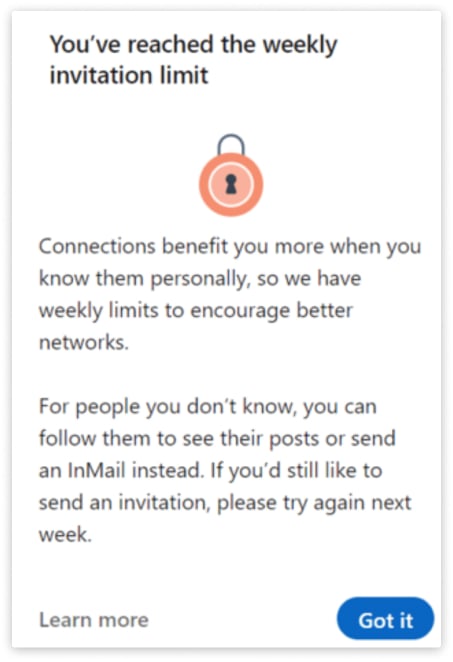
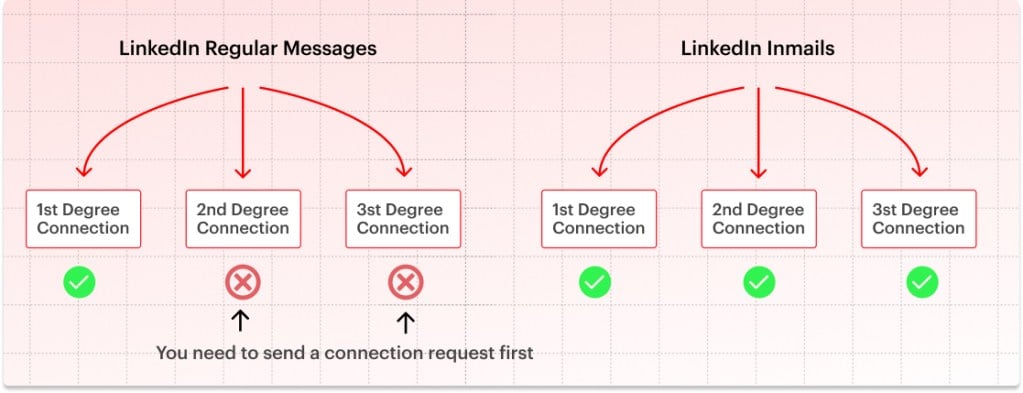
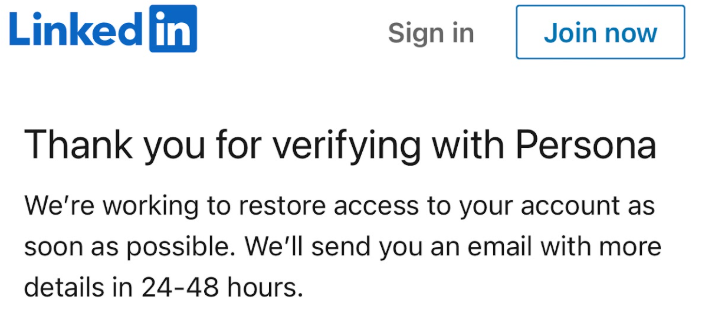
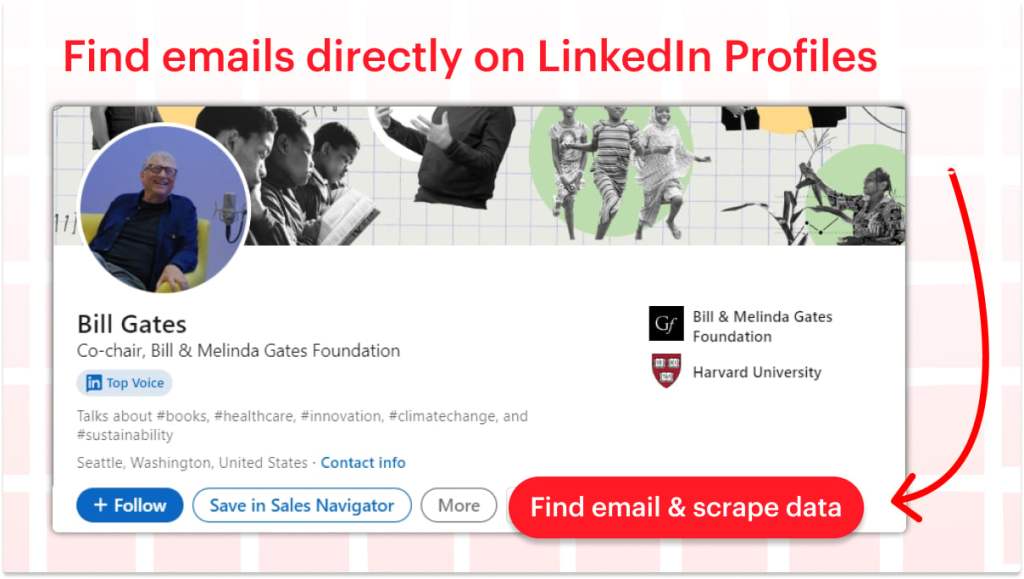
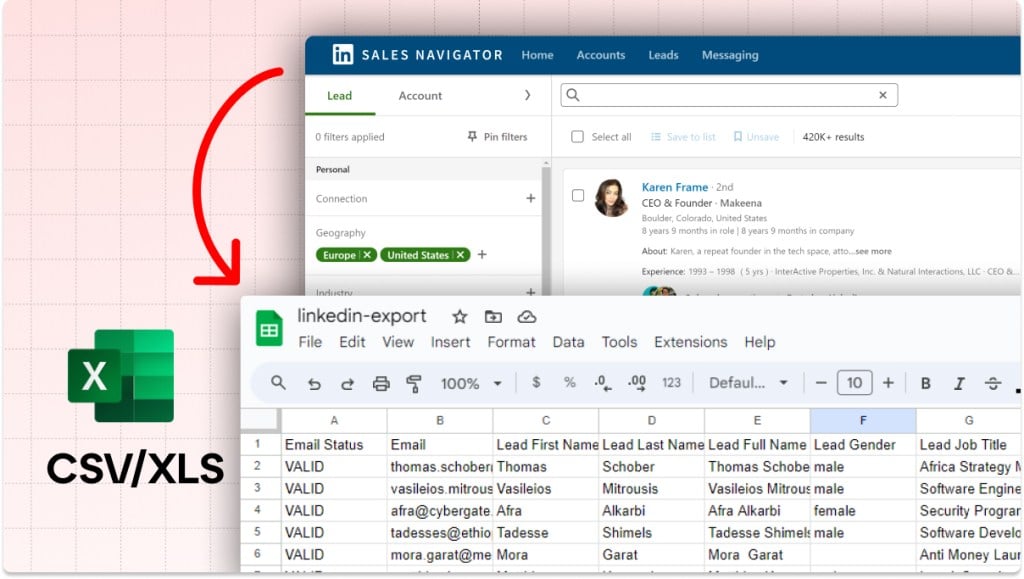
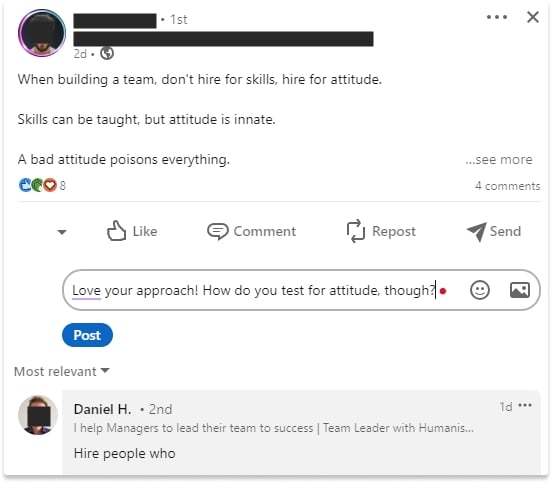
![LinkedIn Premium Cost And Features: Account Types [Ultimate 2025 Guide]](https://prospeo.io/blog/wp-content/uploads/2023/08/how-to-use-sales-navigator.jpg)