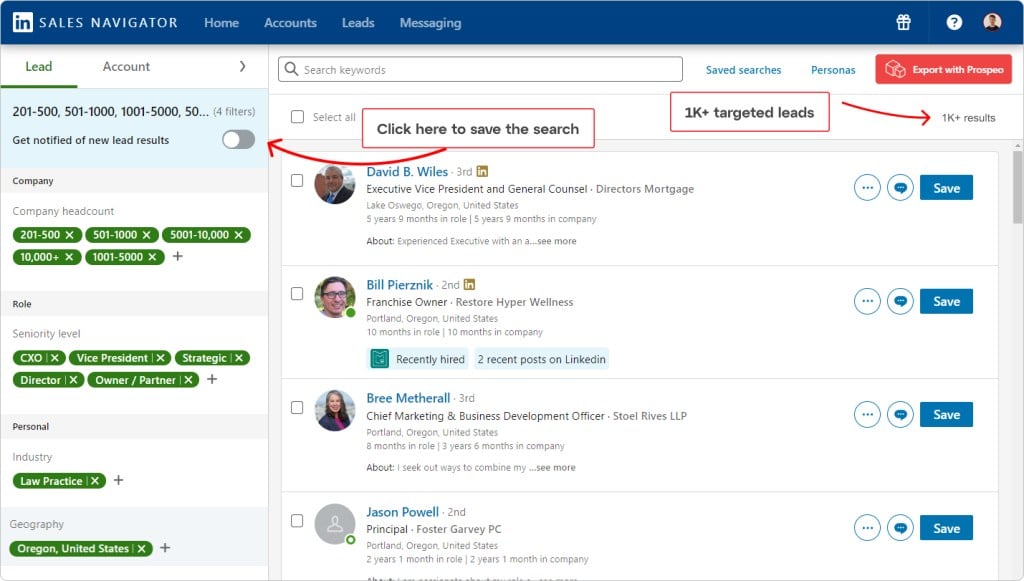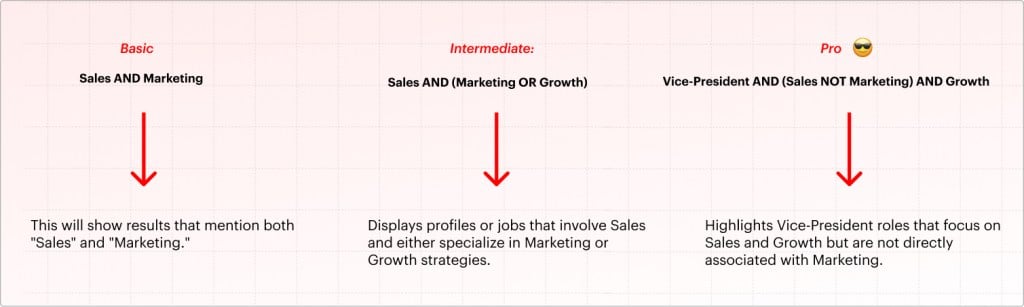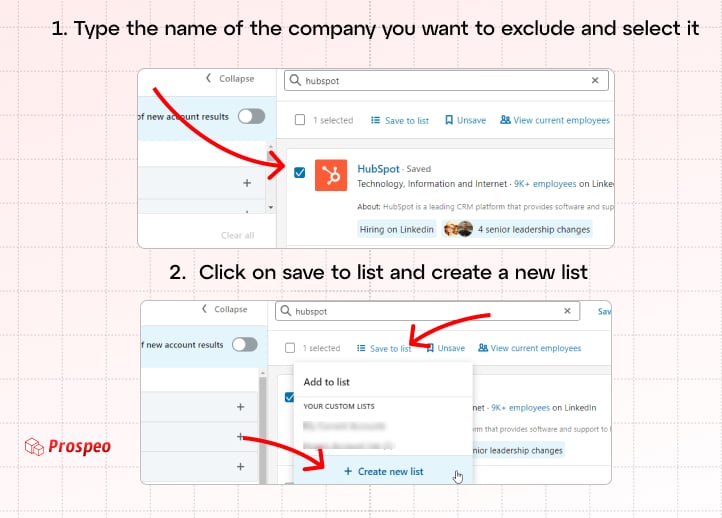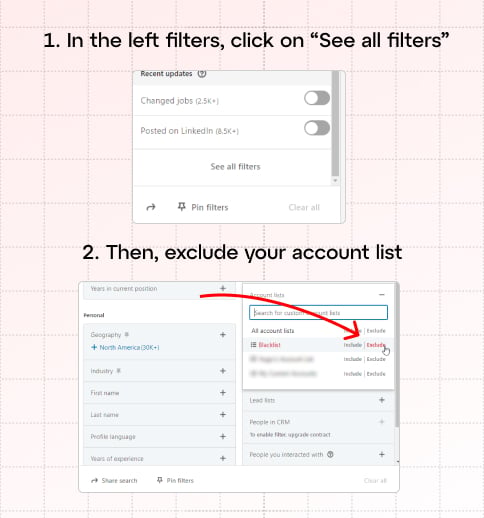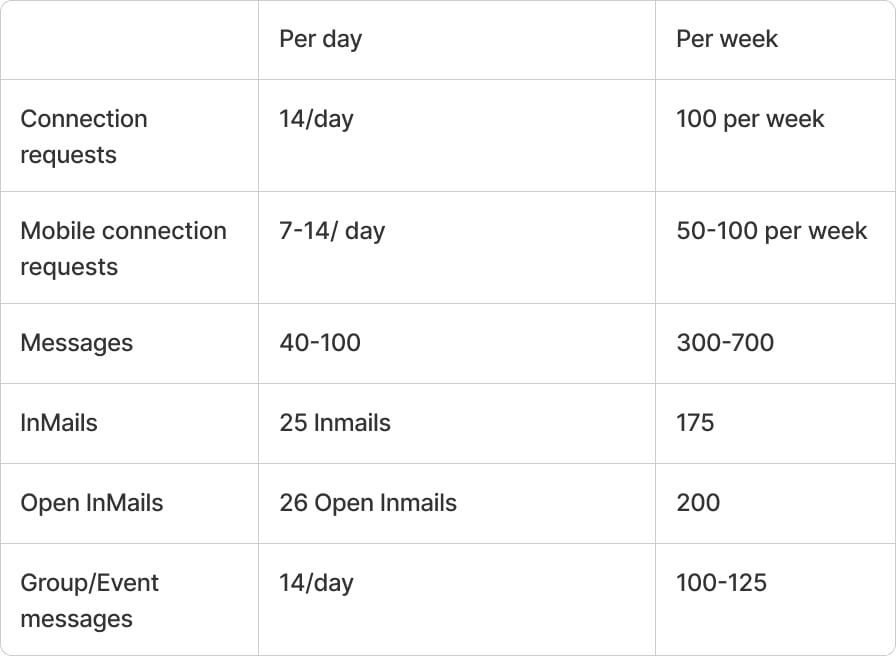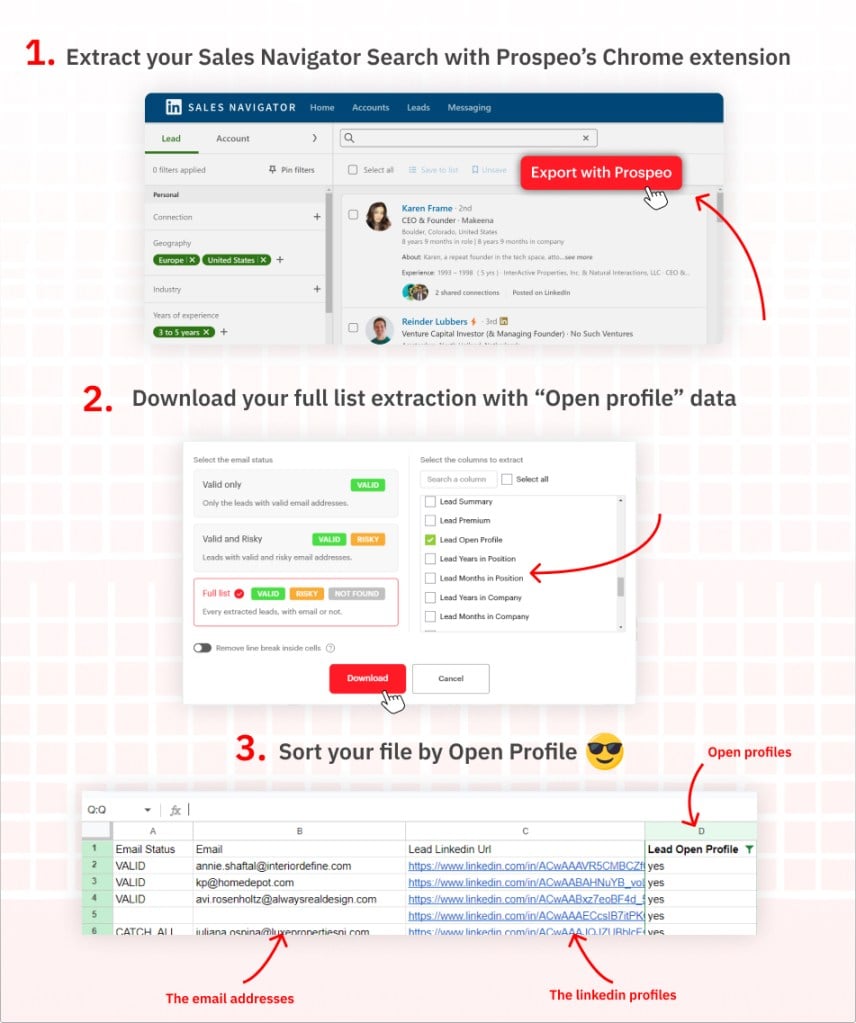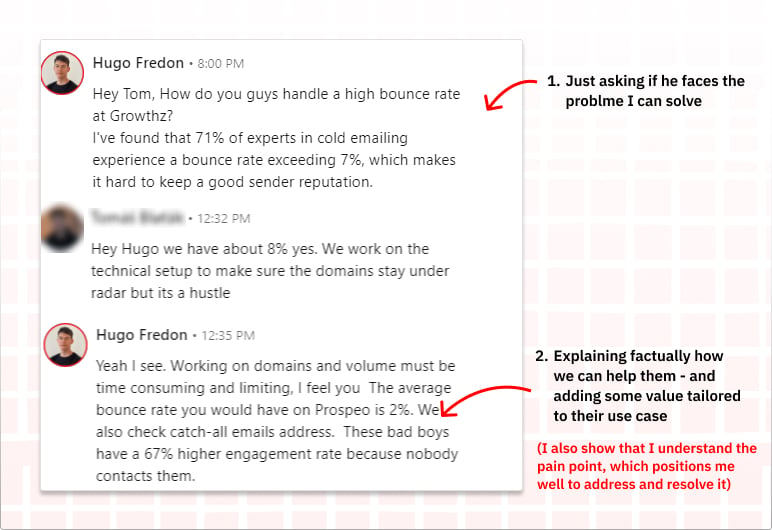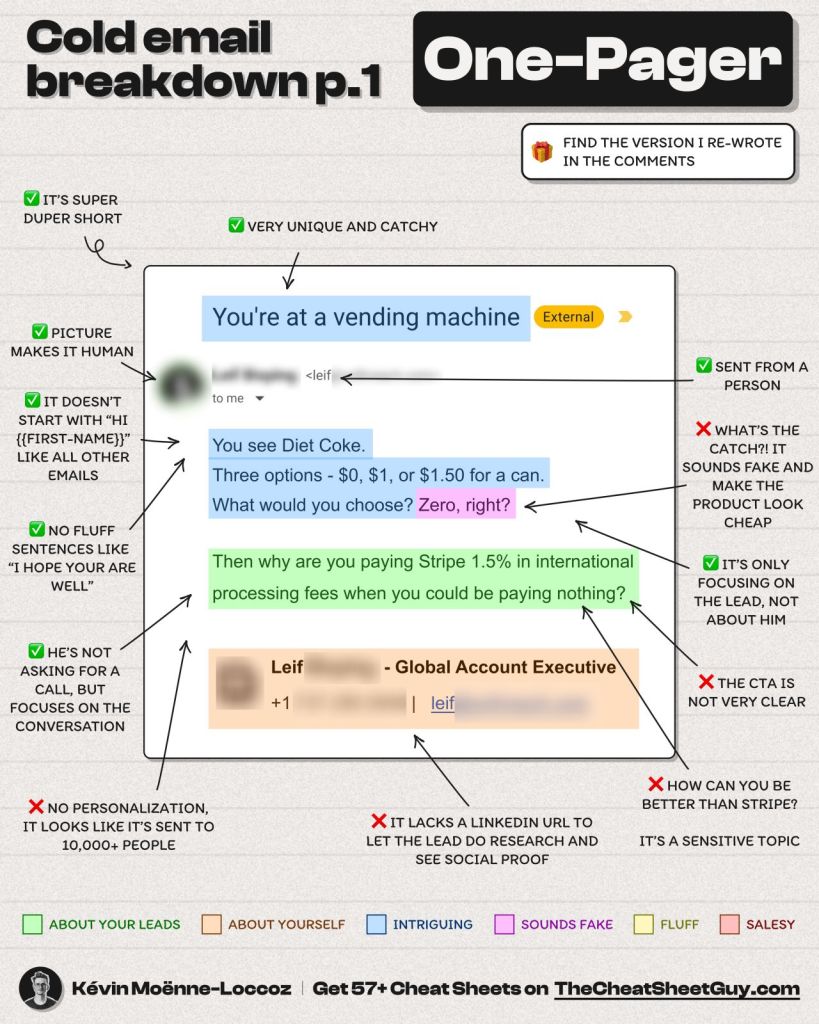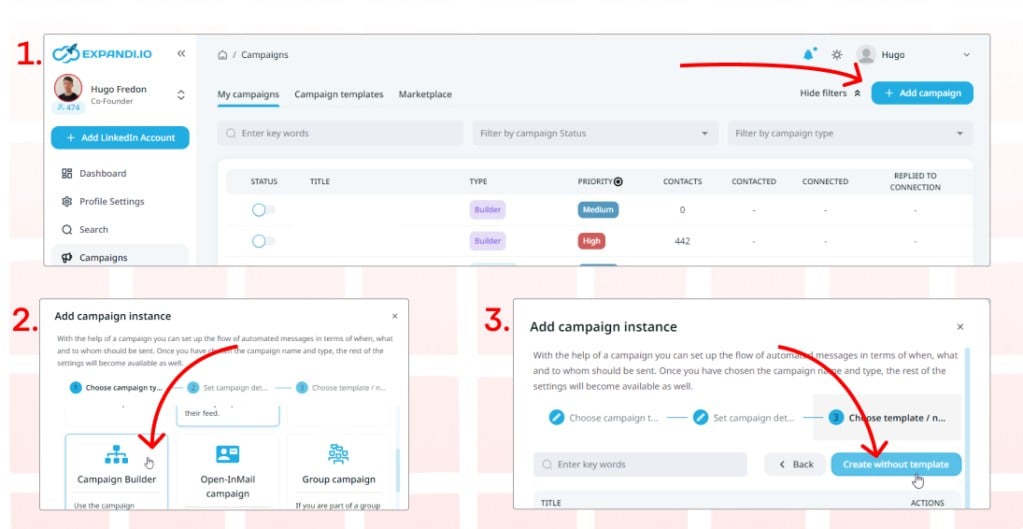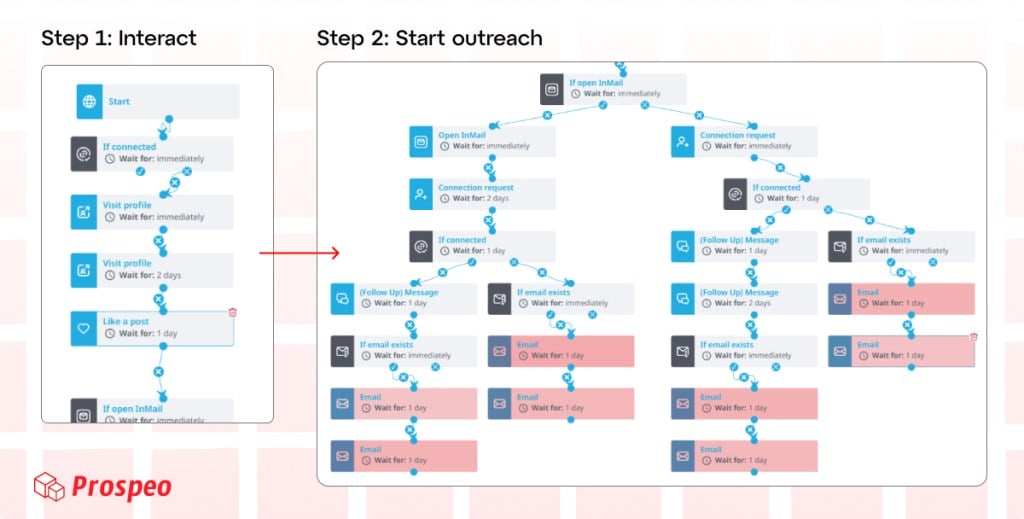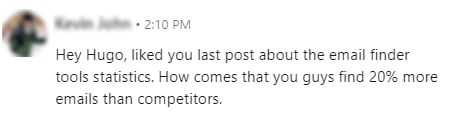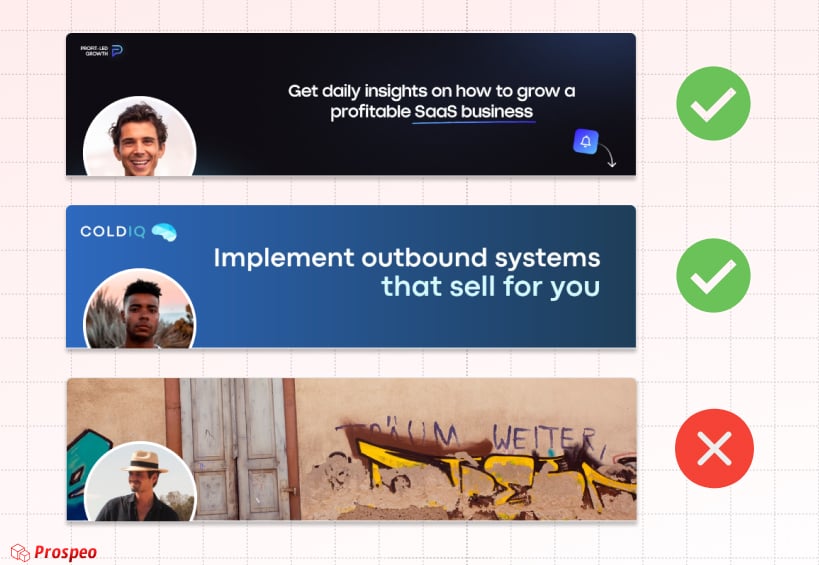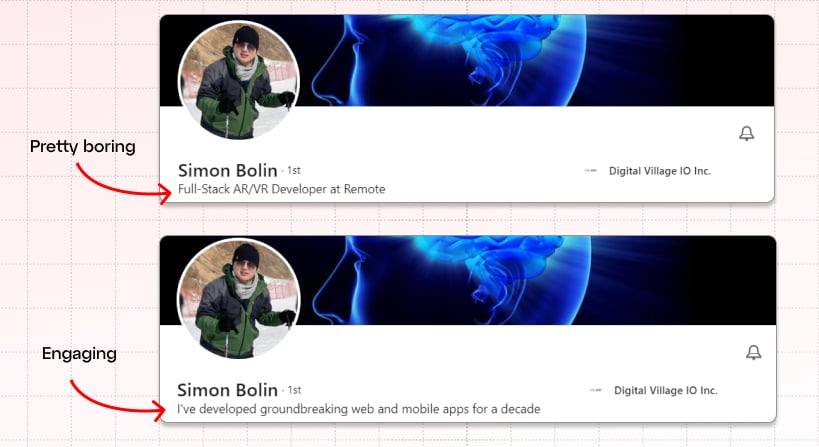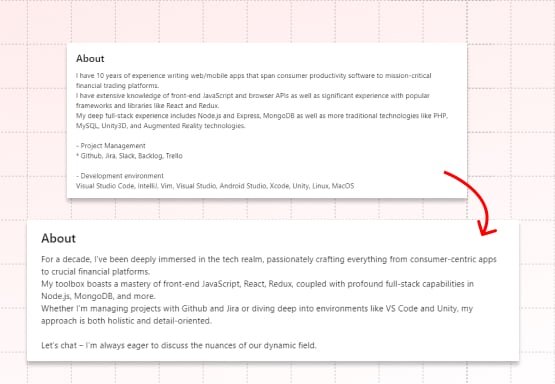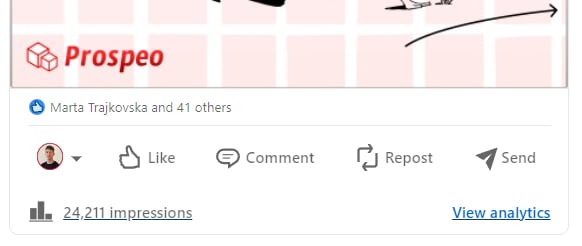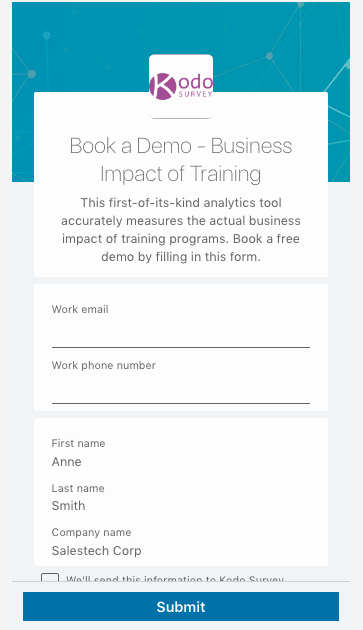LinkedIn Lead Generation: Ultimate 2024 Guide
According to numbers, LinkedIn is the best place for lead generation. Using LinkedIn will grow your revenues, both in the short and long run.
But there is many way to achieve this and it can be very tricky to start Lead Generation on LinkedIn without experience.
When it comes to generate leads on LinkedIn, there is two type of strategy:
Outreach: This is more straightforward. In this method, businesses take the initiative. They contact many people directly through means like phone calls, TV ads, or radio broadcasts.
LinkedIn Content Strategy: This approach involves sharing quality content, like valuable posts, and establishing a strong online presence. Rather than outright selling your brand or product, you attract people with useful information.
In this comprehensive guide, I’ll share years of expertise, tested strategies, and proven tips with you.
This includes:
- Creating leads lists with LinkedIn
- Reaching out effectively
- Getting better visibility
- Lead generation with form
- And most importantly, getting more positive responses.
By the end, we’ll craft a robust automated workflow, ensuring all bases are covered to generate leads and revenues on LinkedIn. Let’s dive in! 👇
LinkedIn Outreach
We’ll begin with LinkedIn outreach strategy. Our first goal is to create a solid prospect list. Next, we’ll discuss connecting with them on LinkedIn and through emails. This will boost your revenue immediately.
Once we’re set with outreach, we’ll optimize our LinkedIn content strategy to further improve lead generation over time.
The initial step is building a targeted leads list. For this, we’ll use LinkedIn Sales Navigator.
Build a targeted lead’s list on Sales Navigator
Sales Navigator is a premium feature of LinkedIn that gives access to the platform’s database using 35 filters. It’s an excellent tool for compiling lists of thousands of targeted leads.
I’ve written an article evaluating if Sales Navigator is worth it. If you’re not yet familiar with Sales Navigator, I recommend reading it. Spoiler: it is! Sales Navigator is a no brainer for lead generation on LinkedIn.
Is LinkedIn Premium Worth It? Costs and benefits [2024]
If you’re reading this, you likely recognize LinkedIn’s potential and are considering its premium features, whether it’s for: But is…
Keep readingIn this section, we’ll discuss:
- Searching for leads and accounts
- Using boolean search
- Excluding customers & competitors from results
1. Searching Leads and Account
Sales Navigator lets you search for leads and accounts. (On Sales Navigator, “accounts”, means companies).
To begin your search, click on “Lead Filters” or “Account filters” in the top search bar of your Sales Navigator page.
After you click on “Leads Filters”, the search page will show up.
Welcome to the lead generation experts’ playground! On the left are the 35 filters, and on the right, you see the search results. These filters are designed to help you target any Ideal Customer Profile (ICP).
Let’s run through an example. Suppose I wish to contact decision-makers from large law firms in Oregon, USA. I will select the according filters:
There you go! In just a few seconds, you have hundreds of potential clients ready for your LinkedIn outreach workflow. Let’s save the resulsts for now.
I’ll use it as an example later.
When you save a search, it will be updated regularly. So, every new lead that fits your criteria will be added, keeping your list fresh and up-to-date.
2. Boolean Search
The most important thing to keep in mind when generating leads on LinkedIn is that the more you target your leads, the simpler your work becomes later on.
Boolean search is a type of search allowing users to combine filters and keywords with operators such as AND, NOT and OR to produce more relevant results.
Boolean can be used in keywords search bar and filters like “job title”.
If you have a good and precise ICP, using boolean search will help you shrink the results to get only the golden juice.
I made it very simple to understand:
AND:
Searching “Sales” AND “Strategy” will show results that have both “Sales” and “Strategy.”
OR:
Searching “Marketing” OR “Branding” will show results with “Marketing”, “Branding”, or both.
NOT:
Searching “Manager” NOT “Strategy” will show results about “Manager” but nothing about “Strategy.”
Parentheses ( ):
For example, searching (Sales OR Branding) AND “Marketing” gets results with “Marketing” and either “Sales” or “Branding.”
On LinkedIn Sales Navigator, a search like “Manager AND (Marketing OR Branding) AND (Sales NOT Retail)” helps pinpoint managers in Marketing or Branding who are involved in Sales but not in Retail.
Few examples:
3. Exclude customers & competitors from search results
This step is very important. When prospecting your leads, you definitely don’t want to end up in a VIP’s inbox with a half-baked message.
Imagine reaching out to your existing customers, competitors, or significant clients who need a special approach with a generic message. It’s not a great look. Trust me, I learned this the hard way.
To create a blacklist, navigate to the account search.
Once there, input the names of your competitors, valuable clients you aren’t ready to approach, and any existing clients. It might be a bit time-consuming, but it’s a step you don’t want to skip.
After entering all the relevant names, group them into a list and let’s call it “Blacklist.”
Next, return to the lead search. Click on “saved lead searches” and select a saved search. (or create a new one)
Then, incorporate your ‘Blacklist’ in the section of accounts you wish to exclude.
Then add your blacklist in the accounts you want to exclude, in workflow.
I also recommend excluding any leads you’ve already communicated with to avoid contacting someone twice. Use the “People you interacted with” filter in Workflow for this.
I’ve crafted a detailed guide on LinkedIn Sales Navigator, covering its filters and the feature that helps you identify crucial leads. You can read it here.
Contacting hundreds of leads per week
Having built a robust list of leads, the next step is to reach out to them at scale and make it in effective way.
However, there are limitations on LinkedIn, even with a free account. It’s essential to be aware of these constraints to avoid what’s commonly referred to as ‘LinkedIn jail’:
‘LinkedIn jail’ is a situation you’d want to avoid, especially when aiming to generate leads on LinkedIn. This occurs when your account faces restrictions due to excessive or aggressive use.
But how are you going to generate big revenues out of 50 inMails?
So, in the section we will see:
- Ways to send more messages on LinkedIn without reaching the limit.
- How to get emails from LinkedIn.
- Tips on crafting effective content for better results.
1. How to send more messages on LinkedIn
Send more connection requests on mobile
Here’s something many might not know: LinkedIn counts mobile and desktop connection requests separately.
On the desktop version, you have a daily limit of about 100 connection requests. However, when using the mobile app, you can send an additional 75 connection requests.
Use this to your advantage to connect with even more professionals and increase your messaging outreach.
Send messages to open profiles
Open Profiles on LinkedIn are those profiles that have opted to be contacted by any LinkedIn member, even if they’re not connected.
The best part? Sending InMails to Open Profiles won’t consume your credits, which makes them an ideal target for cold outreach.
But how do you spot these Open Profiles?
Currently, LinkedIn doesn’t offer a bulk method for this. Even Sales Navigator lacks a direct “Open Profile” filter. However, a manual method exists: by navigating to a user’s profile, clicking on ‘More’, and then ‘Message’.
But no worries, you can use Prospeo’s Sales Navigator Extractor to identify open Inmails. Here’s how to do it:
Get emails from LinkedIn
In essence, here are your resources to contact your leads:
- InMails (You get 50 InMails monthly with Sales Navigator core)
- LinkedIn Connections (Up to 175 per week if you incorporate mobile requests)
- Emails (Potentially hundreds each week)
When you’re starting cold outreach on LinkedIn, you soon realize that the true potential lies in emails.
Yes, InMails have an impressive open rate of 57.5% compared to email’s 21.6%. But, given that you can dispatch hundreds or even thousands of emails with the right setup, it’s evident that reaching your LinkedIn leads with emails can be a significant revenue source.
But to get good results, you have to reach out to professionals email addresses, and therefore use an email finder.
Prospeo allows you to export your Sales Navigator searches and saved leads, with verified work email addresses.
Prospeo’s email finder find on average 21% more emails than other finder, directly on Sales Navigator.
Plus, when you extract data from Sales Navigator using Prospeo, you get 43 data points (like company details, gender, timezone, etc.) to up your personalization game when contacting leads.
LinkedIn Lead Generation: How to contact your leads
Okay, you’ve got the leads and you know how to reach out. Now, the million-dollar question is: what should you say to get a response?
In this section, I’ll provide proven tips to enhance your response rate. Remember, techniques for InMails and emails differ, so it’s worth reading both parts. We’ll discuss:
- Crafting cold messages on LinkedIn
- Techniques for sending impactful emails
By the end, we’ll integrate these strategies into a seamless workflow, incorporating everything related to outreach lead generation on LinkedIn.
How to write cold messages on LinkedIn:
A cold message is a message you send to someone who doesn’t know you and isn’t expecting to hear from you. Because of this, getting a response can be difficult, and you need to be strategic.
Engage Before You Message
LinkedIn is a networking platform, so use it that way.
You can increase your chances of getting a response if you interact with a lead before messaging. This interaction moves you from being a stranger to someone in their network, which is a better position to be in when you send a message.
These steps can be automated to save time.
For connection requests, I suggest not using subject lines. For InMails, use simple subject lines that include the person’s name.
Never start with the pitch
Remember, LinkedIn isn’t just for selling. Instead of immediately pitching your product, start by asking if they face the problem your product solves.
If the response is positive, then you can introduce your product. This way, you focus on leads who are likely interested and you don’t waste time on others. Plus, this approach lets you tailor your pitch based on the initial automated message.
Here’s what you should keep in mind when cold messaging on LinkedIn:
- Mention why you’re reaching out.
- Ask if they’ve experienced the problem you solve.
- Use data to back up your points.
- Give them a good reason to reply.
- Keep it short and straightforward.
How to write cold email:
Cold emailing is way different. Here, you’re not aiming for a conversation.
Instead, you aim to highlight your main strengths in one concise email that will: first, grab attention; second, ignite interest; and third, prompt your lead to respond.
Personalization is Crucial: Cold emails should be tailored to the recipient. It’s essential to research the recipient and address their unique needs and values. A personalized email demonstrates effort and increases the likelihood of a response.
The “From” Line Matters: The “from” line, which indicates who the email is from, plays a significant role in whether the email gets opened. A trustworthy and relevant “from” line can greatly influence the recipient’s decision to engage with the email.
Crafting an Engaging Subject Line: The subject line is the first thing a recipient sees and can determine if the email gets read. It should be personalized, intriguing, and relevant to the recipient’s interests.
Clear Introduction and Purpose: When reaching out to someone unfamiliar, it’s vital to introduce yourself warmly and get to the point quickly. Clearly explain the reason for the email and the value you’re offering to the recipient.
Here’s a cold email breakdown made by Kévin Moenne-Loccoz from TheCheatSheetGuy.com.
To ensure your emails don’t end up in the spam folder, I suggest using an email warming tool and diversifying your campaigns across multiple domains.
LinkedIn Lead Generation Automation
Now that we have our lead lists, emails, and contact strategy, it’s time to streamline the process.
To do it, I’ll use Expandi.io, a multi-channel automation tool automation platform suitable for LinkedIn and email campaigns. However, there are several other tools you might consider, including:
- LaGrowthMachine
- Lemlist
- MeetAlfred
To get started with Expandi.io, follow these steps:
- Sign up on Expandi.io.
- Go to the ‘campaign’ section.
- Click ‘add campaign’.
- Choose ‘campaign builder’.
- Select ‘create without template’.
Next, you’ll move on to designing a detailed campaign. For this, click on “steps”.
I built up a quick campaign in a few minutes to show the process, but you can go deeper if needed.
Important: Do not use Expandi alone for your outreach
Relying only on Expandi mean missing out on 60% of potential revenue, given that you can’t run full-scale email campaigns.
With the proper setup you can send thousands of email per week, and we don’t want to miss out on this volume just because of LinkedIn limits. As said before, the real juice is in cold emailing.
To maximize your outreach, it’s crucial to establish a separate email-only campaign.
The problem is, when you directly import your Sales Navigator search into Expandi, it doesn’t give you professional email addresses. Instead, you get a few personal emails linked to the LinkedIn accounts. This leads to issues:
- You will not get enough emails
- Messaging these personal emails goes against GDPR regulations
- It will hurt your sender reputation and you will end up in spam inbox
- You will get poor results, if any
This is why I strongly advise you using Prospeo.io to export your Sales Navigator Search and find work email addresses. Always use this data for both your campaign on Expandi and your email campaign to get better results.
Additionally, keep it mind that:
- On Expandi, campaigns pause if a lead replies on LinkedIn but not via email. If you get an email reply, manually pause that lead in Expandi’s “Search” to prevent double messaging.
- You should set limits to your Expandi account to maintain a low profile. If you’re new to Expandi, I advise using their warm-up tool. It helps gradually scale up your outreach, reducing any risks.
LinkedIn Lead Generation with content strategy
Let’s speak about content marketing lead generation on LinkedIn.
Content lead generation is a powerful tool to increase revenue, mainly through creating content that connects with the right audience.
When your audience engages with your content on LinkedIn, it can lead to potential clients.
Here’s the kind of message you will get with proper content strategy:
However, many skip LinkedIn content strategy for three main reasons:
- They’re nervous about posting publicly and building a personal brand.
- They don’t see themselves as experts.
- They focus more on immediate results, leaning towards outreach methods.
See the big picture: post about something that passionate you, be consistent, and people will like it.
In this section, we’ll cover:
- How to optimize your profile.
- Tips for posting on LinkedIn.
Optimize your profile
First things first. Before even considering interacting with users, you need to be on point with you profile. Your LinkedIn profile is like your website: Your potential customers will come to see it before making a decision.
Especially considering you’ll probably be doing outreach on LinkedIn after reading this guide.
So lets go though optimizing your profile for the customers to like what they see.
Banner
Your banner is an opportunity to differentiate yourself. Use it wisely.
- Show elements of your personality or business.
- Display testimonials, catchy taglines, relevant statistics, or branding elements.
Headline
The headline is a pivotal aspect of your LinkedIn presence. Think of it as a catchy phrase that’s visible from nearly every corner of LinkedIn.
Avoid generic and overused terms.
I revised a headline to illustrate how a minor tweak can make a major difference.
About section
Here, you don’t want lengthy texts that people will skip over.
Simply follow the same principles here as you do for messaging:
- Be concise and clear.
- Mention the main problem you tackle.
- Include a gentle call-to-action (CTA).
Posting on LinkedIn
This is where things get exciting. When you think of lead generation on LinkedIn, this is what you imagine.
LinkedIn’s system is great for getting leads. With just one post, many people can see it, even if you don’t have many connections.
Here’s the stats of one of the first publication I made on LinkedIn. As you can see, it’s not bad for a rookie.
Imagine now posting this kind of post 2 or even 3 times a week. You would get in the head of thousands of potential leads. And by starting now, you might have a great audience in few months.
Here’s a framework that I love, provided by Luke Shalom, an expert in social growth. He managed to gain 7000 follower on LinkedIn following this method:
1. Understand Your Audience:
- Before diving into content creation, invest time in understanding your target audience. What are their interests, challenges, and aspirations? Knowing this will inform your content choices and make your posts more relevant.
2. Identify Relevant Topics:
- Audit both large and small LinkedIn accounts that are seeing growth. What are they discussing?
- Align these findings with your brand or professional persona. Topics such as copywriting frameworks, LinkedIn growth strategies, AI tools, leadership insights, and productivity hacks often engage audiences.
3. Perfect Your Post Formatting:
- Hooks: Start your post with a sensational hook using bold claims, specific numbers, or polarizing language to instantly grab attention.
- Educational Content: Offer value by educating your audience. Whether it’s a quick tip, a step-by-step guide, or an industry insight, ensure your content is actionable.
- Quick Wins: Offer insights that can be immediately applied by your audience for quick results.
- Engaging Visuals: Visual elements, especially carousels, can enhance engagement and better illustrate your point.
- Emotional Resonance: Infuse your post with content that resonates emotionally, making it relatable.
4. Adopt the WWHP Framework for Structured Posts:
- What is the central theme or message of your post?
- Why is it relevant or beneficial to your audience?
- How can they apply or benefit from it?
- End with a Punchline or summary, reaffirming the value of your post.
5. Call-to-Action (CTA):
- Always conclude with a clear CTA. It could be a reshare request, a question to foster engagement, or a directive pointing to your profile or other content.
6. Optimize Your Profile for Conversions:
- Beyond individual posts, ensure your profile is geared for conversions.
- Showcase social proof like testimonials or case studies.
- Use visuals that prompt profile visitors to take a desired action, such as booking a call or downloading a resource.
7. Analyze, Iterate, and Evolve:
- Monitor the performance of your posts.
- Identify which topics or formats resonate most with your audience and iterate based on these insights.
- Remember, high engagement can create a ripple effect, leading to even wider visibility on the platform.
Once you have the perfect profile and you master the art of posting, you will want to optimize your reach by interacting with users.
LinkedIn Ads for lead generation
While we’ve delved deep into the organic strategies to use LinkedIn for lead generation, it’s impossible to overlook the power of LinkedIn Ads. Especially when it comes to the magic of lead gen forms.
LinkedIn stands apart as a professional platform, with users in a business-focused mindset. This positions LinkedIn Ads as a prime tool for B2B marketers, not just for visibility but for effective lead capture.
LinkedIn Lead Gen Forms:
Lead Gen Forms come integrated with LinkedIn Ads, making it easier than ever to capture quality leads. When a potential lead clicks on your ad, instead of redirecting them to an external site, they’re presented with a form. The best part? LinkedIn auto-fills this form with their profile data.
LinkedIn’s Lead Gen Forms are a marketer’s dream. They enhance conversion rates with their auto-filled details, keeping users engaged without leaving the platform. The data, sourced directly from users’ profiles, ensures top-notch lead quality.
Additionally, after a user submits a form, integrating this data with your CRM or other marketing tools is straightforward, making your ad campaigns more efficient.
To make the most of LinkedIn Ads with Lead Gen Forms:
Target Right: Use LinkedIn to pick who sees your ad. You can choose by job, company size, and more. This makes sure the right people see your ad.
Make Good Content: Your ad should speak to what your audience needs or wants. Always include a clear Call to Action (CTA).
Keep Forms Short: LinkedIn can fill in some info for users, but keep your form short. Ask only for what you need. Long forms can turn people away.
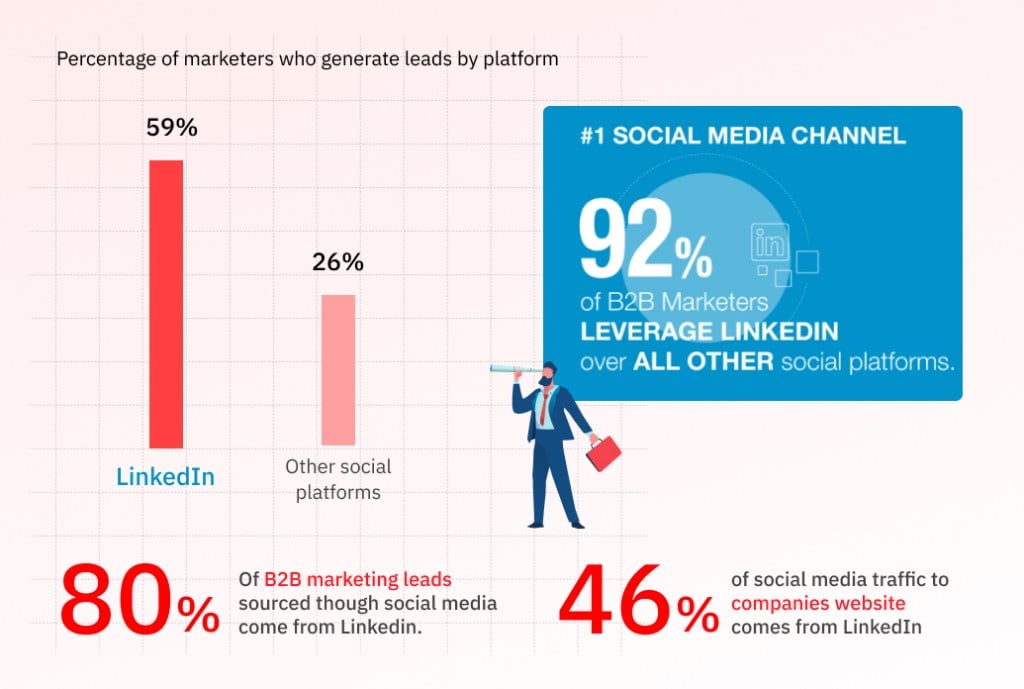
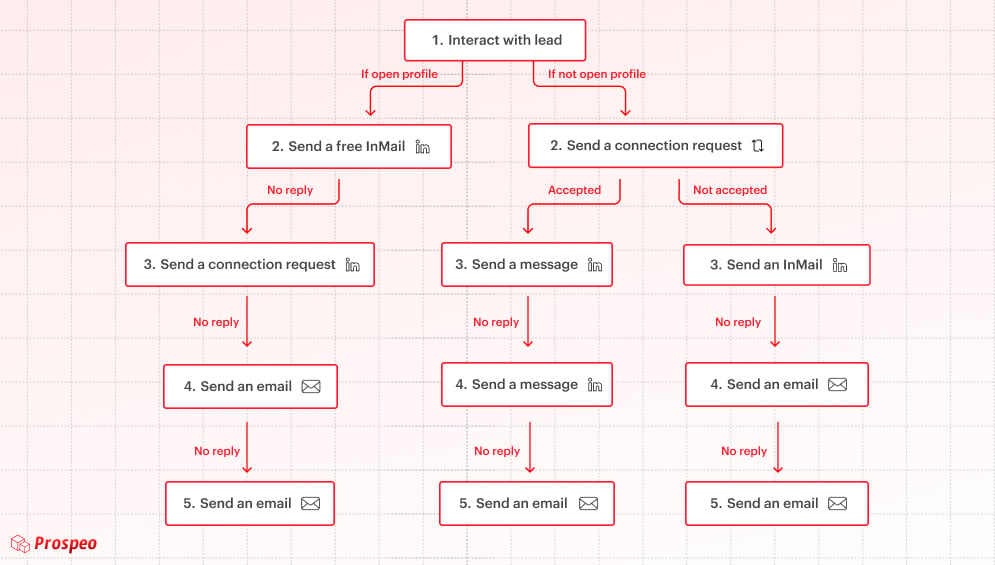
![Is LinkedIn Premium Worth It? Costs and benefits [2024]](https://prospeo.io/blog/wp-content/uploads/2023/07/is-linkedin-premium-worth-it-1-1200x675.jpg)