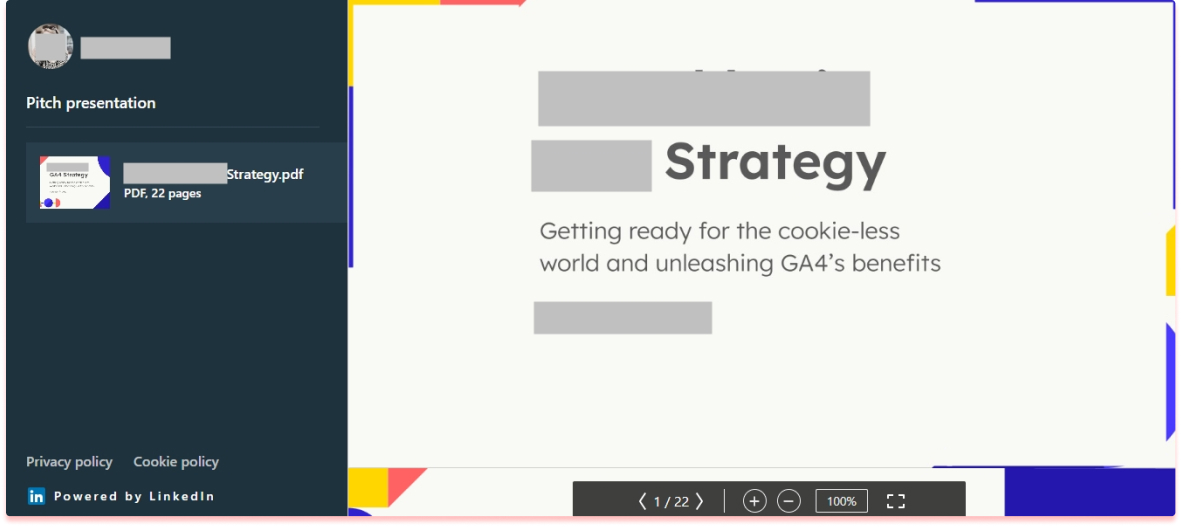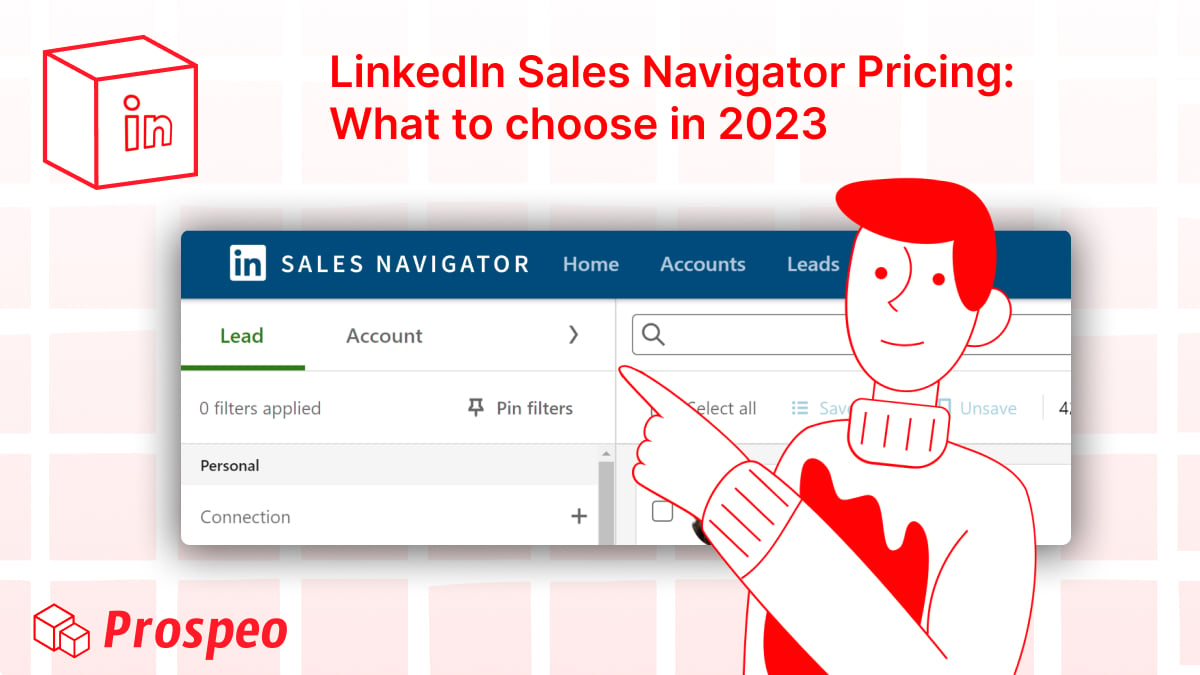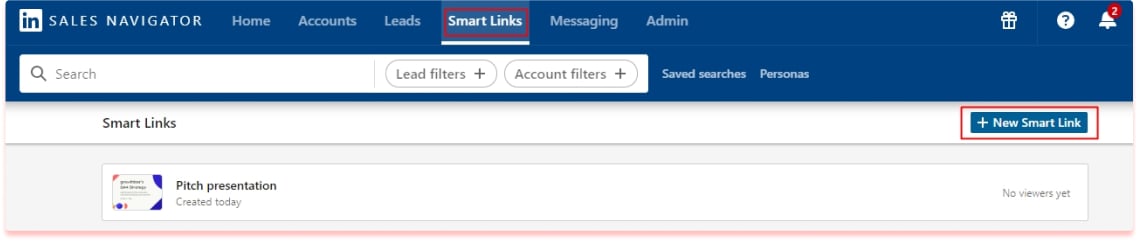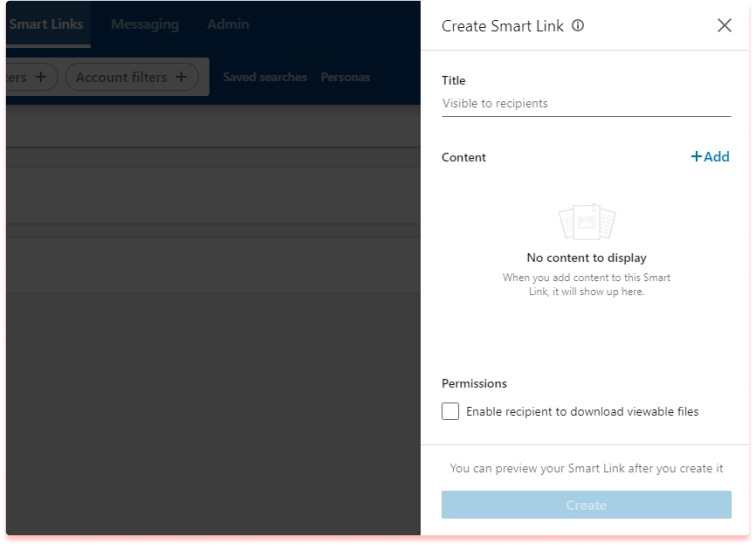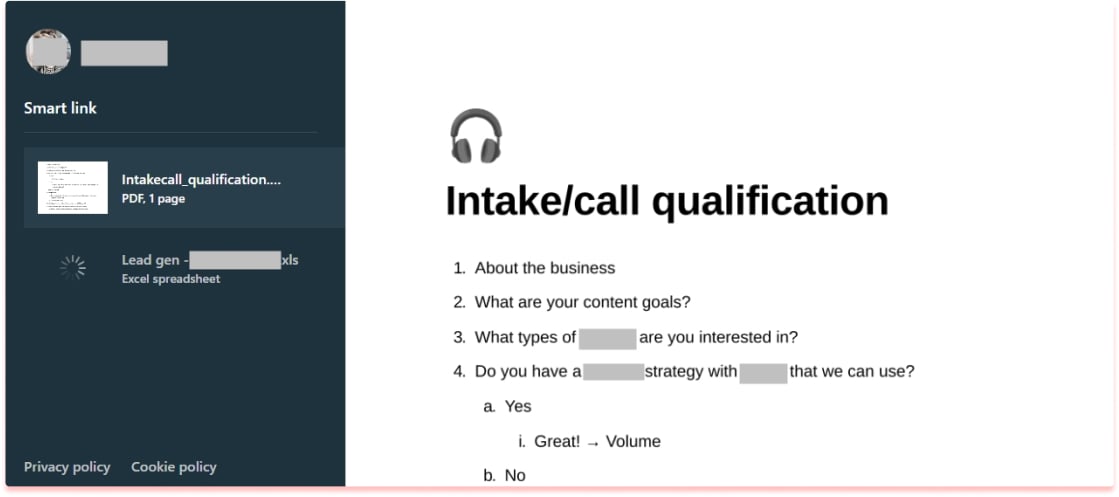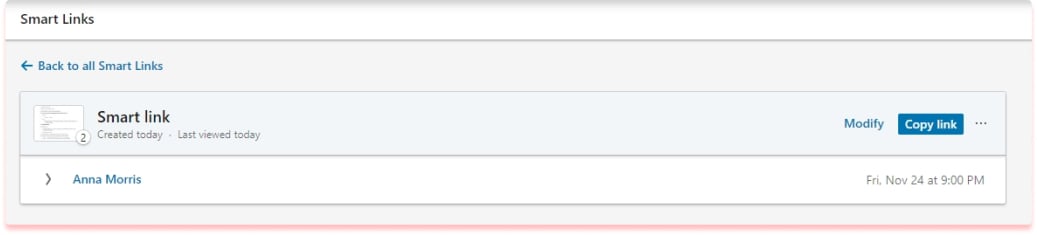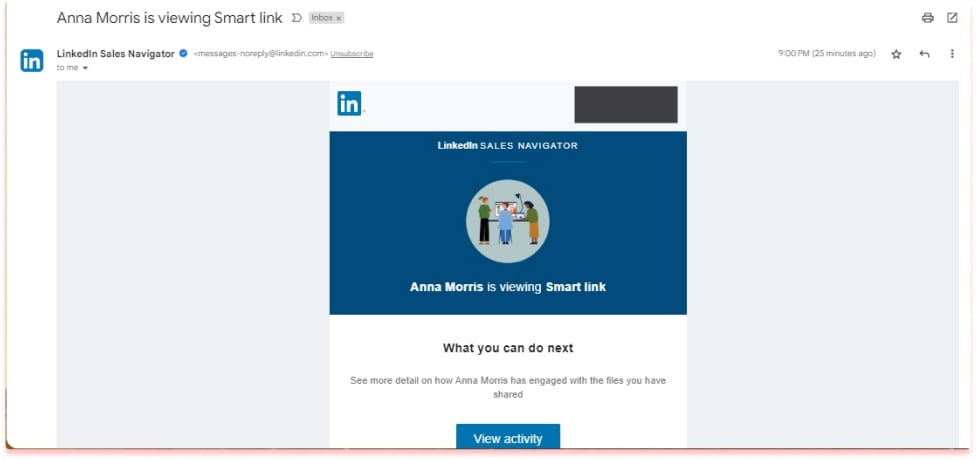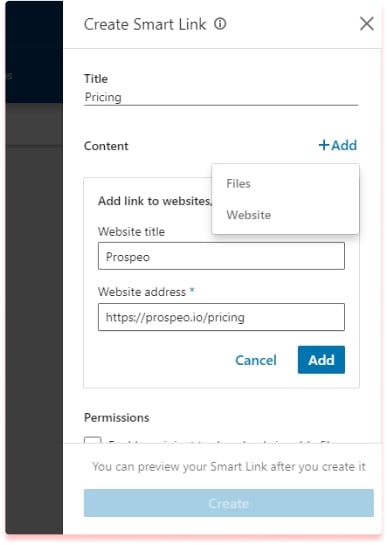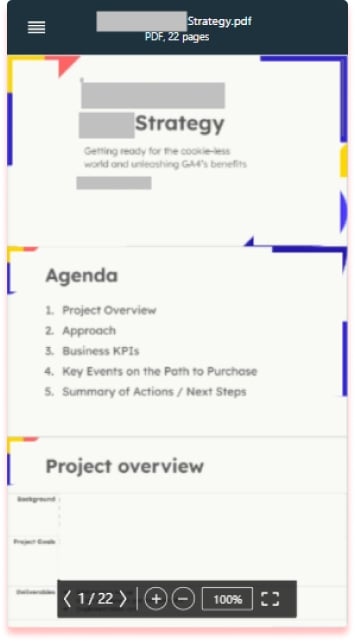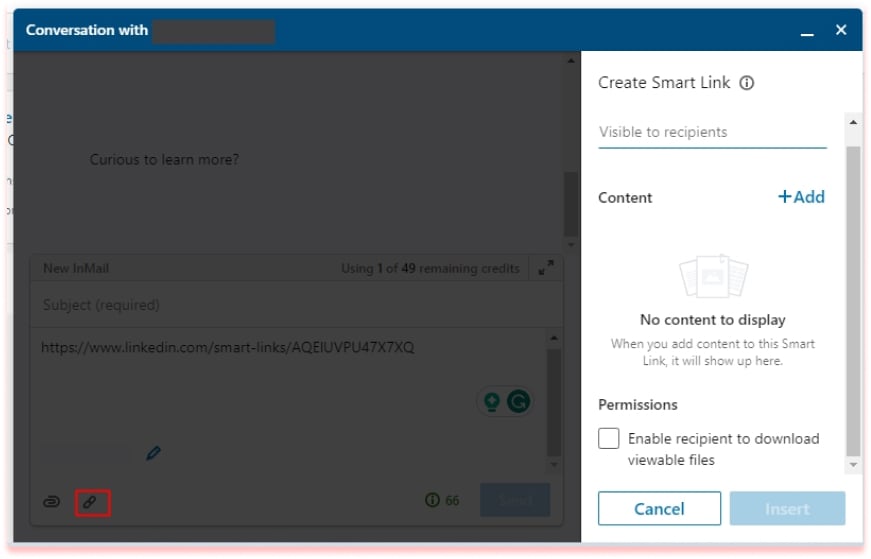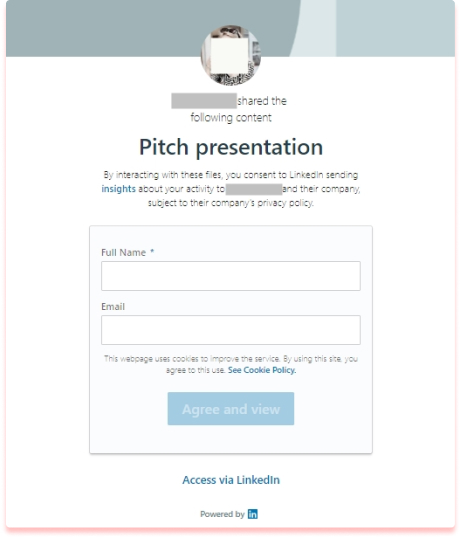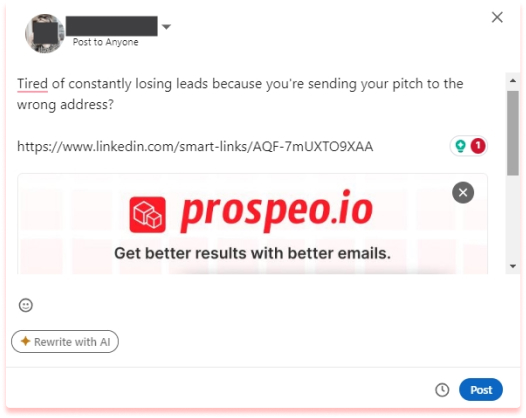What are Sales Navigator Smart Links? [2024 Guide]
A picture is worth a thousand words, and LinkedIn Sales Navigator Smart Links proves it.
LinkedIn introduced the feature back in 2020 and since then, many marketers have iterated to find the best ways to use it.
That’s why we’re here today.
Smartlinks are very powerful and this guide will break down everything you need to know about Sales Navigator Smart Links to take your outreach strategy to the next level!
What Are Sales Navigator Smart Links?
Smart Links are a way for you to package assets like web pages, PDFs, and emails into a single shareable link.
You can then post this link on your profile, email copy, or website to gauge buyer interest based on how they interact with your post.
If you want access to this feature, you need to have either Sales Navigator Advanced or Advanced Plus. No matter which one you have, you can use unlimited Smart Links.
LinkedIn Sales Navigator Pricing: What To Choose In 2025?
Are you wondering if Sales Navigator is good for your business and how much it will cost? Well, it depends…
Keep readingBut why are Smart Links such a game-changer?
First, Smart Links give you actionable data like who clicked on your click, where they came from, and the type of content that speaks to them.
Think about a traditional landing page. The visitor would need to fill out a form.
However, Smart Links lets you get it all with a single click.
Even cooler is that if you add Smart Links to your cold emails, landing pages, or other communications, you’ll get access to your leads’ LinkedIn profiles. Pretty awesome, right?
Then, with all this data on hand, you can create more targeted, relevant, and effective content in your marketing strategy.
How to Set up Sales Navigator Smart Links
So, if you’re ready to get started with Smart Links, here’s what you need to do:
Load up your Sales Navigator page and log in. Now, click on Smart Links at the top of the page.
Next, select the +New Smart Link button near the bottom of the next page.
On the right-hand side, you’ll see a box where you can add your website or any other assets you want as part of the link (check below for supported file types).
As you add your content, you’ll see a preview of everything below the title.
When your Smart Link is ready, it’ll create a presentation with all your assets.
Now, you can share your link in your marketing material, emails, social media profiles, and anywhere else you’d like.
Tracking and Monitoring Lead Behavior
OK, you’ve shared your SmartLink and got some clicks: what now? This is the cool part about Smart Links!
It allows you to track and monitor lead behavior with detailed data. It’ll tell who clicked it, what they viewed, and for how long.
Plus, you’ll get an email whenever your Smart Link is viewed:
What File Types Are Supported by Smart Links?
Most major file types work with Smart Links, but some are download-only. Keep in mind, there’s a 200 MB size limit and a max of 15 different assets.
The file types that can be tracked and viewed in Smart Links include:
- PDF (300 page limit)
- PNG, JPEG, GIF (images)
- MP4, QuickTime, WMV, AVI (videos)
- Microsoft Word & PowerPoint
You can also use a link in your Smart Links. For example, to a specific landing page on your website or your pricing page.
However, keep in mind that LinkedIn will ask the lead if they’re comfortable following an external link: the same check it does for every external link, even in posts.
The following Smart Link file types are download-only:
- Microsoft Excel
- Keynote, Pages, and Numbers (Apple)
- Zip files
- CSV
- TXT
- TIFF (images)
Do Smart Links Work on Mobile?
Yes, Smart Links work for leads using their smartphones. However, you’ll need to be on a desktop to create Smart Links.
Smart Link Use Cases and Best Practices
Here are a few ways you can get the most out of using Smart Links:
1. Spice Up Your Cold Messages and InMails
When prospecting on LinkedIn proper, you can use their messaging feature, InMails, to reach out to potential leads. However, use concise and appealing copy to engage your prospect.
How to Add a Smart Link in Your Sales Navigator InMail
Don’t just paste the URL – it won’t generate a preview!
Instead, start writing your InMail. Then, click the hyperlink button. It will take you to the Smart Link creation pop-up, where you can insert all the details.
Give them a preview of your value by directing them to your Smart Link. Later, analyze how they engaged with it and take the conversation forward!
2. Use Smart Links in Your Cold Emails
Another way to use Smart Links is to add them to your cold emails. It works the same as InMails with one caveat: there won’t be a preview of the content.
However, it makes up for it because when someone clicks your Smart Link, you’ll automatically collect their LinkedIn profile. From there, you can reach out through LinkedIn for a connection and follow up with them to move them down the sales pipeline.
When accessing your Smart Link, the lead will be able to either insert their name and email (if not logged in already) or log in via LinkedIn.
And if you need help getting verified email addresses so your Smart Link doesn’t end up in the abyss, then you can use Prospeo to get them. All you need is their name and/or company! Try it out now for FREE!
3. LinkedIn Posts with Smart Links
If you’ve already built up your LinkedIn connections and have potential leads in them, you can use Smart Links in your posts to reel them in. Like InMails, LinkedIn posts will preview your content and create a more visually stimulating post.
4. Add Smart Links to Your Website Pages and Social Media
Forget about web forms to get contact info about your leads: add a Smart Link to your landing pages instead!
Make sure to include a CTA to drive more clicks to the link.
You’ll collect their LinkedIn profiles passively. It makes the process easier for both you and the lead since they don’t need to fill out a form.
You can also use Smart Links on other social media pages like your business Facebook page.
Link up: The Smart Way
Traditional cold outreach formulas that rely on good copy and personalization will always work.
But why not give yourself a competitive advantage with the visual appeal of LinkedIn Smart Links?
So the next time you find a fantastic prospect, remember the saying: show, don’t tell!