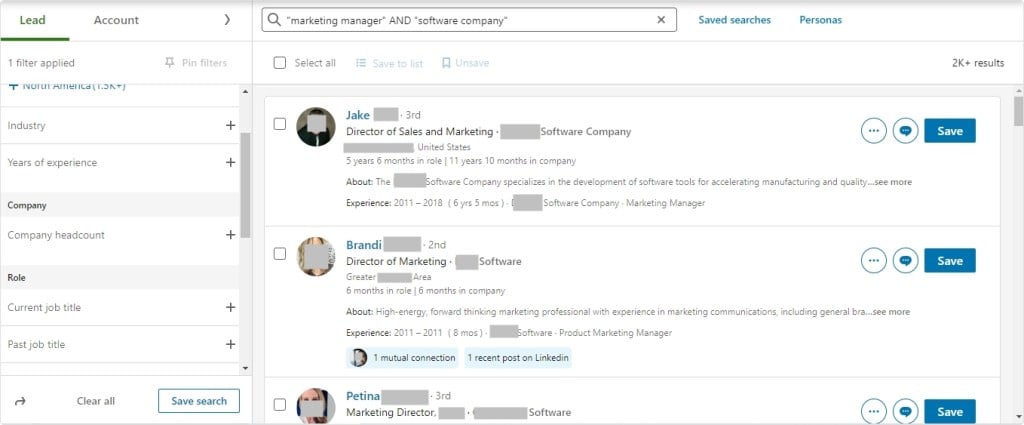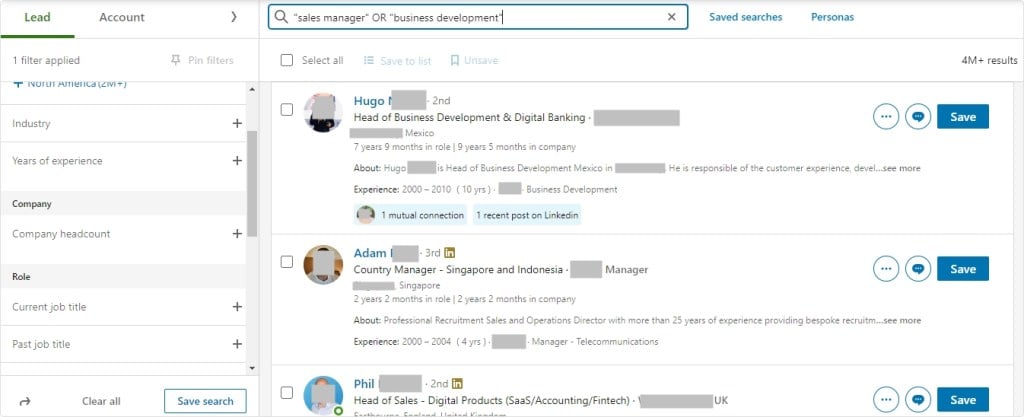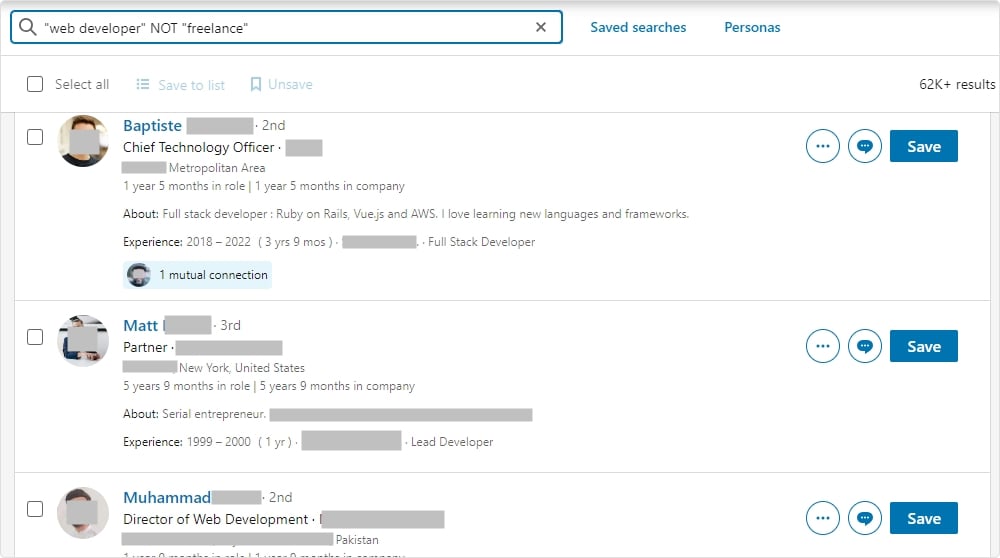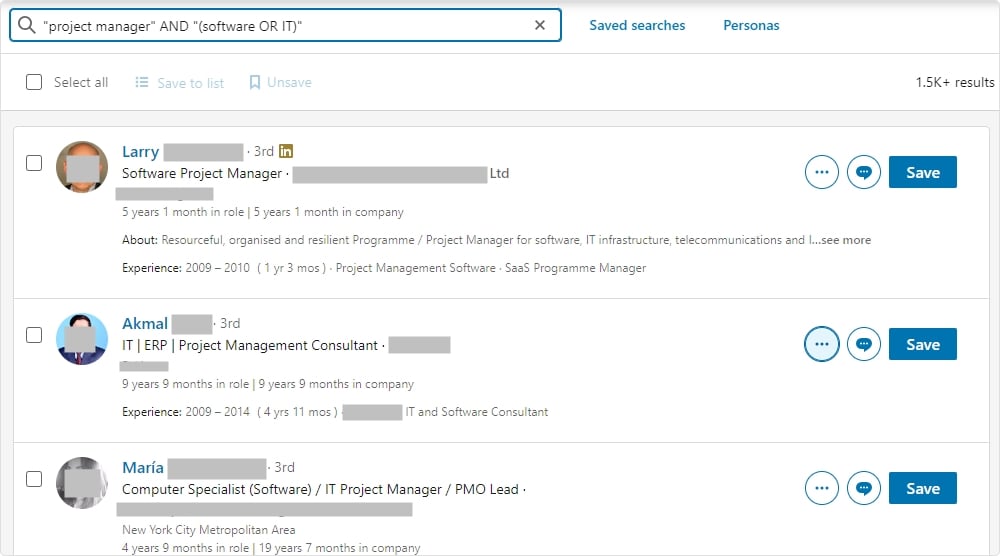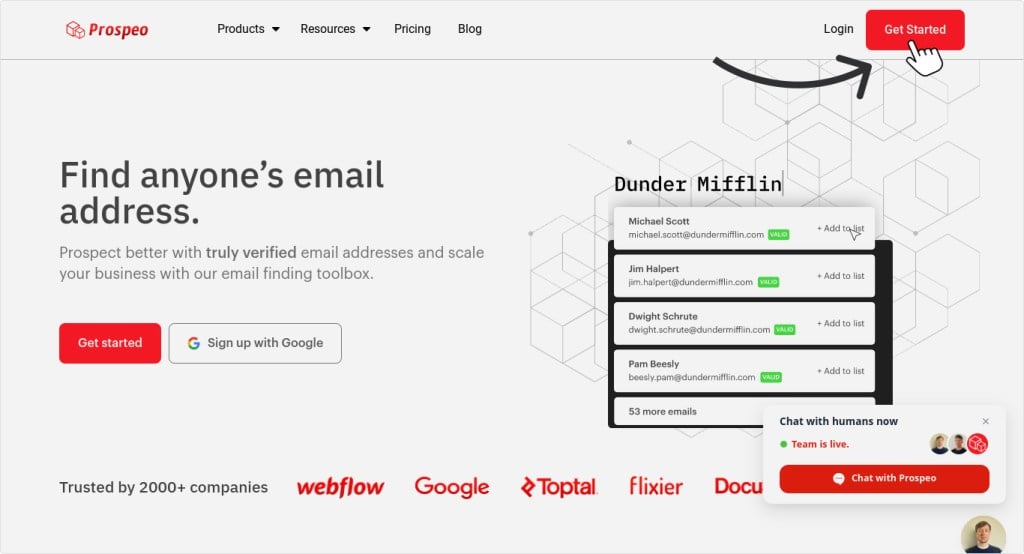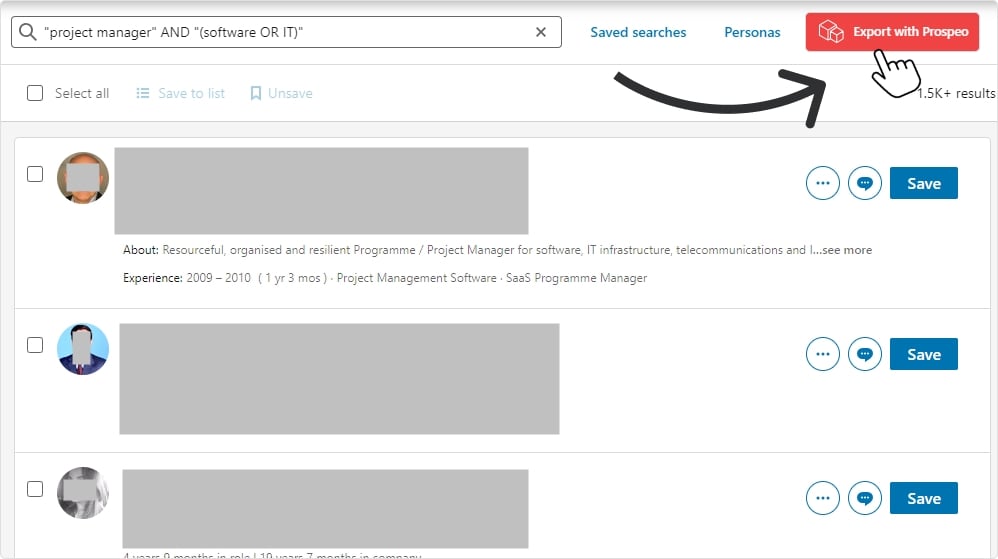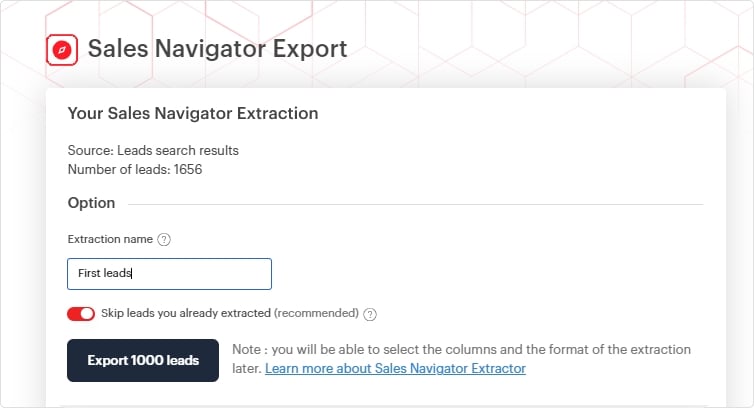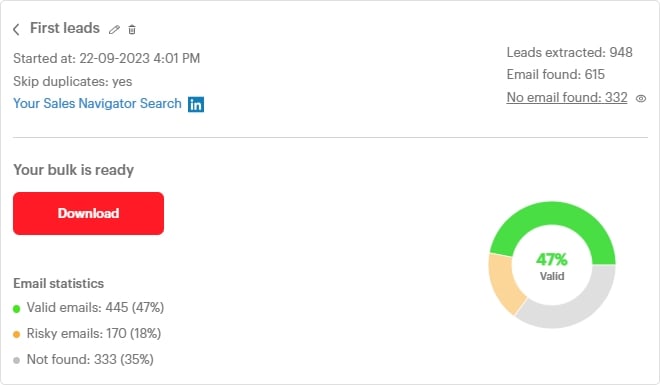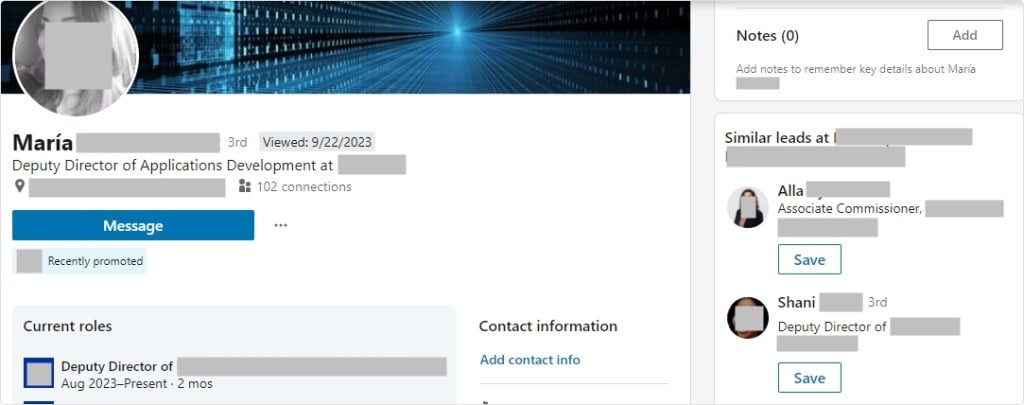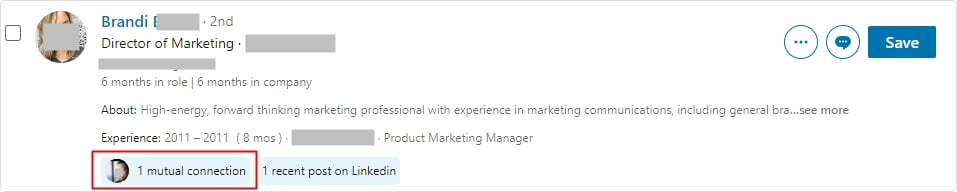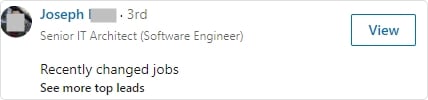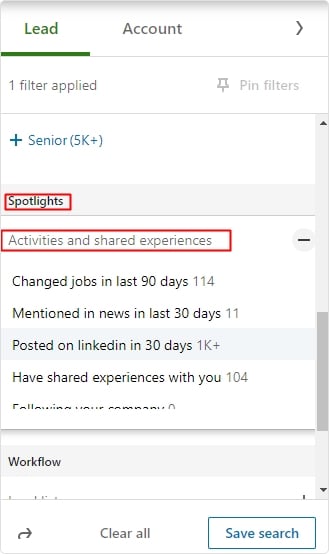Sales Navigator Login and the Best Features for Lead Generation
There’s one goal that’s common between all businesses: finding leads and converting them into sales. And there’s nothing like LinkedIn’s Sales Navigator to help you!
Since LinkedIn is the largest professional network on the web, it’s a treasure trove of high-quality leads ripe for the pickings. In this article, we’ll delve into the Sales Navigator login process and explore some of its best features for effective lead generation.
How to Log into Sales Navigator in 2023
Logging into Sales Navigator in 2023 is straightforward and done in just a few simple steps:
- Step 1: Open your favorite web browser and go to the Sales Navigator website.
- Step 2: Locate “Sign in to Sales Navigator” in the top right-hand corner and click it.
- Step 3: If you already have a LinkedIn account, enter your email and password and click “Sign In.” If you don’t have a LinkedIn account, you’ll need to click “Join Now” at the bottom of the screen.
- Step 4: Congratulations! You’ve successfully logged into Sales Navigator. You can now explore the powerful lead generation features and tools it offers to help you connect with potential clients and grow your business.
If you don’t already use Sales Navigator, you’ll be prompted to start your free trial or demo.
Remember to keep your LinkedIn login credentials secure to protect your account and sensitive information!
Sales Navigator Pricing & Is It Worth It?
Sales Navigator offers a few pricing options in 2023:
- Sales Navigator Core: It costs $89.99 per month or $863.89 per year.
- Sales Navigator Advanced: You can get it for $169.99 per license per month or $1,575.00 per license per year.
- Sales Navigator Advanced Plus: This plan is priced at $1,600 per month.
Sales Navigator isn’t exactly inexpensive, especially if you run a small team or are a solopreneur. However, it comes with plenty of benefits:
1. Finding the Right Leads
Since you can narrow your searches based on criteria such as their job role, location, industry, and even company size, Sales Navigator helps you identify your ideal prospects. From there, you can contact them via LinkedIn or email: just use Prospeo to find verified email addresses!
2. Building Relationships
Stay updated on your leads and connections, so you know when they change jobs or when something important happens at their company. This can be a great way to start the conversation and anticipate their needs.
3. Direct Messaging
Send messages directly to leads even if they’re not in your immediate network. It can be more effective than regular email for reaching decision-makers and getting responses.
4. Sales Navigator Lead Suggestions
Sales Navigator suggests potential leads based on your preferences and who you’re already connected with. This can save you time spent on prospecting and help you find leads you might have missed.
5. Useful Insights
Sales Navigator gives you insights and data on how your profile is performing, who’s checking it out, and how your posts are doing, so you know what to optimize to get better results from your sales and marketing strategies.
How to Best Use Sales Navigator for Lead Generation with Advanced Features
Sales Navigator offers plenty of powerful features that can supercharge your lead generation efforts. Some of our favorites include the following:
Boolean Search on Sales Navigator
Boolean Searches on Sales Navigator are a powerful way to refine your lead generation efforts with precision. Think of it as a specialized tool that lets you tell Sales Navigator exactly what you’re looking for.
You’ll mainly use operators to refine your searches:
- AND: This operator narrows down your search by requiring all specified keywords to appear in the search results. Example: searching for “marketing manager” AND “software company,” Sales Navigator will only display profiles that mention both of these criteria.
- OR: Conversely, the OR operator broadens your search by showing results that contain at least one of the specified keywords. Example: if you’re looking for “sales manager” OR “business development,” Sales Navigator will display profiles that match either of these terms, expanding your pool of potential leads.
- NOT: The NOT operator is handy when you want to exclude certain keywords from your search. Example: if you’re seeking “web developers” but want to avoid freelancers, you can search for “web developer” NOT “freelancer.”
- Parentheses ( ): These are used to combine keywords and operators to create more complex searches. Example: if you want to find “project managers” in either the “software” or “IT” industry, you can use parentheses like this: “(project manager) AND (software OR IT).”
- Quotes ” “: Quotation marks are useful for finding exact phrases. For instance, if you’re looking for profiles that mention “customer success manager” exactly as written, you can search with quotes: “customer success manager.”
And you can mix and match these operators to narrow down your searches to your perfect ICP!
Advanced Filtering
Advanced Filtering in Sales Navigator is a super-search tool that helps you find the perfect leads. You get to choose from various filters, such as:
- Name
- Company
- Company Size
- Industry
- School
- Location
- Job Title
And more!
Using advanced filters will save you time by only showing you the leads that match what you’re looking for. This way, you can connect with leads who are genuinely interested in what you offer, making your outreach more effective.
Export Leads with Verified Email Addresses Using Prospeo
With Prospeo’s seamless integration, you can effortlessly extract your Sales Navigator leads with a single click. Here’s a step-by-step guide to help you get started:
- First, you’ll need to have a Prospeo account. Don’t worry; you can try it for FREE.
- Then, you need to make sure you have the Prospeo Chrome extension installed in your web browser.
- Go to your Sales Navigator page and perform your search to identify the leads you want to export.
- Now that you have your leads, look for the “Export with Prospeo” option in the top right corner of your Sales Navigator page. If it’s not immediately visible, try refreshing the page.
- After clicking “Export with Prospeo,” it will take you to your Prospeo dashboard.
- Give your list a name, choose “Skip leads you’ve already extracted,” and then click “Extract.” (Depending on the size of your search, it may take some time to export all the data.)
- Once the export is complete, return to your Prospeo dashboard and click “Sales Navigator” on the left side.
- On this page, you’ll see all the valuable data Prospeo scraped, including how many emails were verified. To export your lead list, click “Download.”
- You can select either CSV or XLS as your file type. Also, pick the data points you need, including emails. Now select “Remove line break from inside cell” to make the data cleaner, and then click “Download.”
Now, you’re all set for effective outreach to your leads.
Finding Prospects Like Your Ideal Leads/ICPs
Once you tweak your Sales Navigator settings and ICPs, you’ll be able to find more leads similar to them:
- Find a Relevant Lead: When you’re searching for potential leads, look for someone whose job title or role closely matches your ideal customer.
- Use the “View Similar” Option: Click on that lead’s profile, and you’ll see a menu with various options. One of these options is “View Similar.” Click on it.
- Explore Similar Prospects: Sales Navigator will then show you a list of other people with similar job titles or roles at different companies. These are prospects who share characteristics with your ideal customers.
This feature allows you to quickly find new prospects who are likely to be interested in what you have to offer. In time, you might even be able to fully automate this process so you get fresh leads with Prospeo-verified emails in your inbox whenever you want to launch a new cold outreach campaign!
Leveraging TeamLink to Find Mutual Connections for Introductions
Sales Navigator also has a feature called TeamLink that helps you connect with potential leads through shared connections.
TeamLink taps into the networks of your sales team members and your first-degree connections. (This means you can easily find prospects who have a mutual connection with you or your colleagues, which is a great way to secure an intro and warm up the lead).
These connections can be either first-degree (directly connected to you) or second-degree (connected to your connections).
Creating Lists to Monitor Your Prospects and Stay Informed
Keeping tabs on your prospects and building connections is challenging, but Sales Navigator makes it easier by letting you create lists and sort your leads based on what matters to you.
To use this feature, start by making lists to group your prospects by things like their job or location. Then, use keywords to narrow down your list to the exact contacts you’re interested in.
Plus, Sales Navigator also keeps you updated on their profile changes. This includes things like promotions or securing funding. You’ll get notifications, so you’re always in the know and can take the right actions at the right time to nurture your relationships and make the most of sales opportunities.
Connecting Through Shared Experiences and Common Interests
Starting conversations on common ground is a smart move. LinkedIn Sales Navigator makes it easy with the “Spotlights” filter.
It shows you leads who have shared interests on their profiles that match yours, posted on LinkedIn recently (so you can engage with their post or comment on it in your DM), changed their jobs, and more.
These shared interests give you a great starting point for conversations that feel warmer right away! It’s a simple but effective way to connect and boost your revenue figures.
Step Up Your Sales Game with Sales Navigator & Prospeo!
If you’re looking to increase your revenue, LinkedIn Sales Navigator is a priceless resource. Finding, interacting with, and nurturing new consumers used to take ages: days and even weeks. Today, with Sales Navigator, you have all the features you need to build a powerful lead generation tool.
And if you’re looking for accurate email addresses, then Prospeo has you covered! Prospeo integrates perfectly with LinkedIn and Sales Nav, so you can easily extract all the emails for your leads and reach out.
Why wait? Take the leap, leverage Sales Navigator, and supercharge your sales efforts today!
FAQ
Q: Is LinkedIn Sales Navigator working?
A: LinkedIn Sales Navigator usually works well, but sometimes there might be technical issues. Check LinkedIn’s status page for updates on any problems.
Q: How do I upgrade to Sales Navigator?
A: To upgrade to LinkedIn Sales Navigator, go to LinkedIn, click on “Me” at the top right, and select “Premium subscription settings” or “Access My Premium” from the dropdown menu. Locate “Manage Premium Account” and select “Upgrade Premium Subscription.” Pick your new subscription and follow the prompts to complete the upgrade.
Q: What’s the difference between LinkedIn and LinkedIn Sales Navigator?
A: LinkedIn is a professional networking platform, while LinkedIn Sales Navigator is a premium service tailored for sales and lead generation.
Q: LinkedIn Sales Navigator vs. Premium vs. Recruiter vs. Core vs. Advanced?
A: LinkedIn Sales Navigator is for sales and lead generation, while LinkedIn Premium offers a broader set of benefits for the social media side of things. LinkedIn Recruiter is designed for recruiters. Core and Advanced are different plans within Sales Navigator, offering varying features and functionality. For example, Advanced offers a tight CRM integration.
Q: Why use Sales Navigator?
A: You should use Sales Navigator if you’re looking for an effective way to generate leads. Since so many professionals use LinkedIn, Sales Navigator gives you the best access to a wide pool of leads.
Q: Did LinkedIn Sales Navigator change?
A: LinkedIn Sales Navigator updates its features and interface periodically to improve user experience. It’s a good idea to check for recent updates or release notes to stay informed about any changes and improvements.
Q: How to use LinkedIn Sales Navigator effectively?
A: Create clear lead lists, use advanced search filters, set up lead alerts, and engage with leads through personalized messages and updates. Plus, don’t forget to stay updated on the training resources and best practices through blogs like ours or LinkedIn’s official updates!