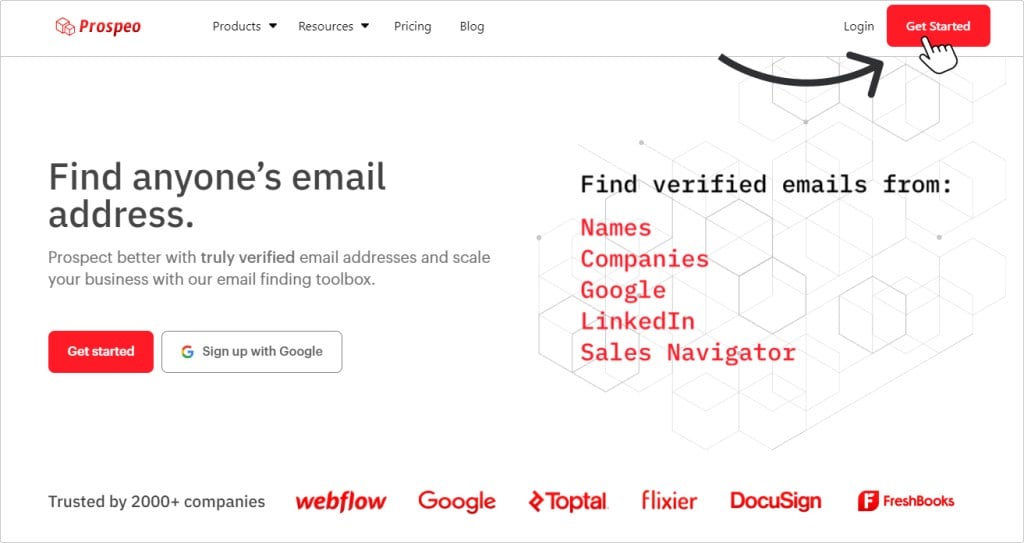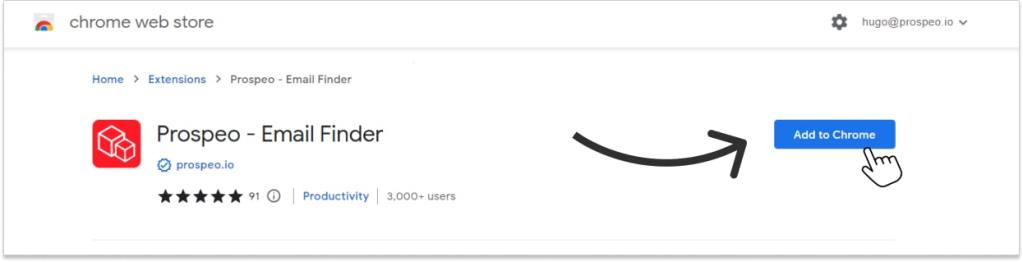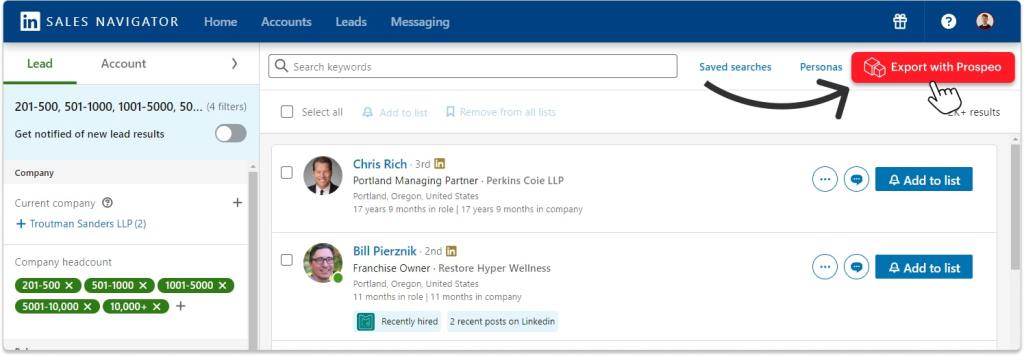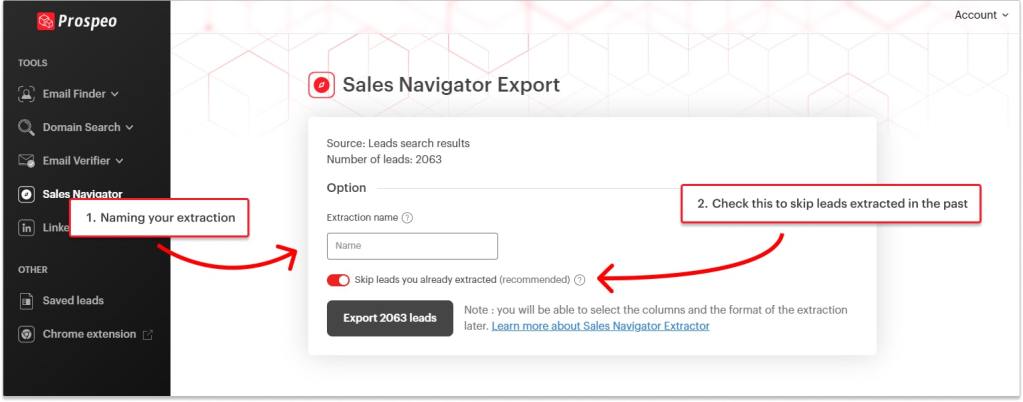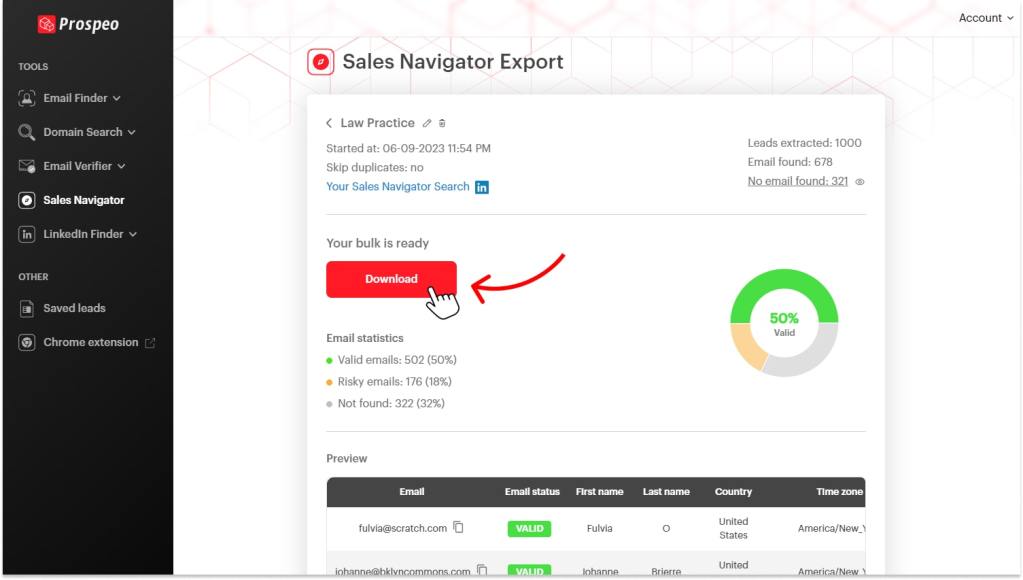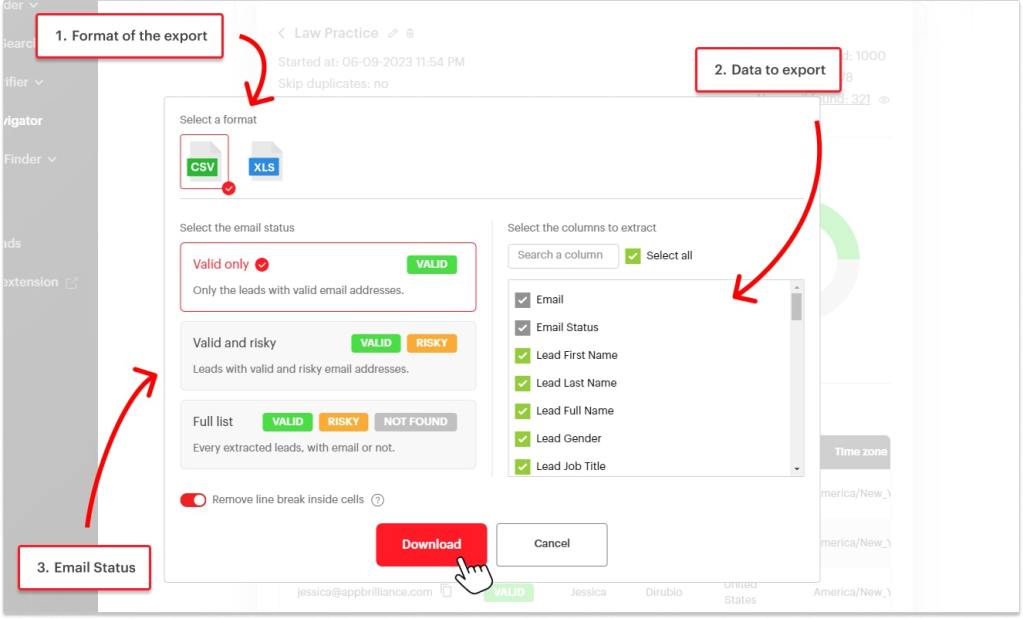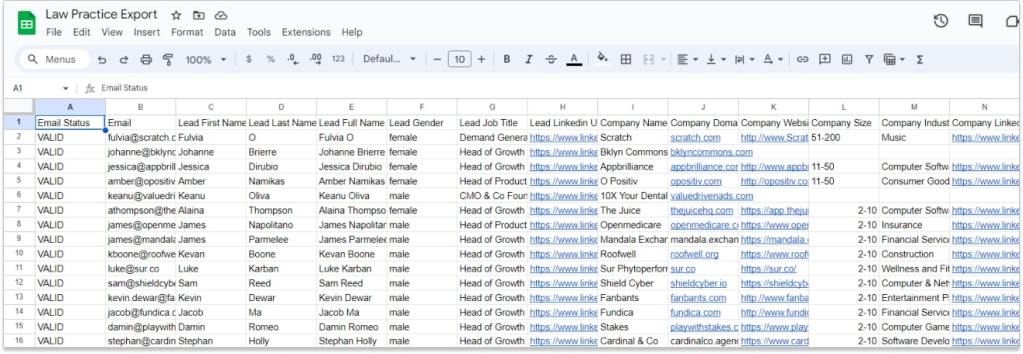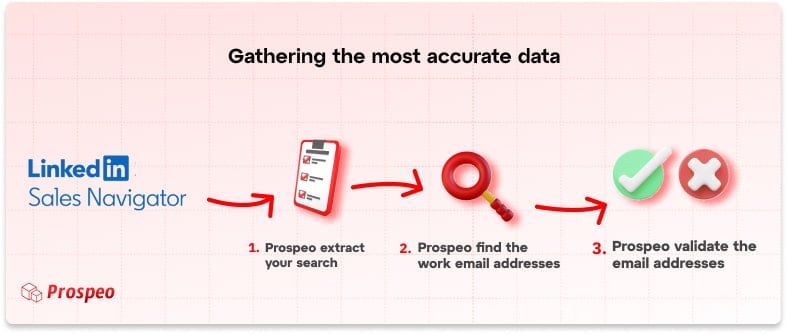How To Export Leads From LinkedIn Sales Navigator To CSV?
To export leads from LinkedIn Sales Navigator, you need to install the Prospeo Chrome Extension. Afterwards, a new “Export Leads” button will appear at the top right of Sales Navigator.
Click it to export your entire list, including all contact information and LinkedIn data, to a CSV file. Here’s a step-by-step video to teach you how to export leads from Sales Navigator to Excel:
Click here to export your Sales Navigator list to Excel for free!
How to Export Leads from LinkedIn Sales Navigator
LinkedIn Sales Navigator is great for creating ultra-targeted lead lists, but it does not have a built-in export feature.
This can be limiting if you want to import these leads into your CRM or simply use them for outreach efforts (cold email). Don’t worry, I’ll show you how to do it.
Follow these three simple steps to export your Sales Navigator leads and company searches. (This works for lists and saved searches too!)
- Sign up for a free account on Prospeo.
- Download the Prospeo Chrome Extension.
- Click the Export button to extract your search/list!
1. Create a Free Account on Prospeo
Go to Prospeo.io and set up your free account!
2. Download the Chrome Extension
Click here to get the Prospeo Chrome Extension.
3. Export LinkedIn Sales Navigator Leads and Companies
With the Chrome extension installed, head back to your Sales Navigator search or list, refresh the page, and you’ll see a new button: “Export with Prospeo”.
Click this button to export your Sales Navigator leads list to Excel.
You will be taken to your Prospeo dashboard, and a menu will pop up.
Click ‘Next’ to start the extraction. You’ll see an estimated duration. Feel free to leave this page and return later.
Once it’s all done, click on the result. You can check out the email stats and get a sneak peek of the list.
Click on “Download” to grab your list.
The download menu will open, allowing you to select a few options.
- Export Format: CSV file or Excel file: it’s your call!
- Type of Email to Extract: Selecting “Valid only” means you’ll get a list of leads with only verified email addresses.
- Data You Want: If there’s any data you don’t need, simply remove it from the final file.
And there you have it! A CSV file loaded with your leads, complete with verified emails and 43 additional useful data points for your prospecting efforts.
You can download a sample export on this page: https://prospeo.io/linkedin-sales-navigator-export
What Data Can I Export from LinkedIn Sales Navigator?
When extracting your Sales Navigator search or list, you have access to three main types of data:
- Lead & Company Data: This covers all the information related to the lead and their company.
- Contact Information: Prospeo goes the extra mile by finding and verifying email addresses in real-time, saving your valuable InMail credits.
1. Lead & Company Data:
| Lead Data | Lead’s Company Data |
|---|---|
| Professional Email Address✅ | Company Name |
| Personal Email Address✅ | Company Domain |
| First Name | Company LinkedIn URL |
| Last Name | Company Size |
| Full Name | Company Industry |
| Gender (exclusive data) | Company Foundation Date |
| Profile Picture URL | Company Specialties |
| Job Title | Company Employee Count |
| Profile URL | Company Type |
| Location | Company Description |
| Country | Company Profile Picture URL |
| Country Code | Company Followers |
| State | Company Location |
| City | Company Country |
| Time Zone (exclusive data) | Company Country Code |
| Time Zone Offset (exclusive data) | Company State |
| Postal Code | Company City |
| Summary | Company Time Zone (exclusive data) |
| Premium User Status | Company Time Zone Offset (exclusive data) |
| Open Profile Status | Company Postal Code |
| Time in Position | |
| Time at Company | |
| And more + |
2. Professional Email Addresses
Extracting email addresses or phone numbers from LinkedIn Sales Navigator can be tricky for a few reasons:
- Only about 10% of them are available.
- Many of these emails tend to be outdated, which means you might not get much of a response. (or worse, hurt your sender reputation)
That’s where exporting searches with Prospeo comes in handy! It doesn’t just extract emails from Linkedin Sales Navigator; it actively finds professional email addresses.
By using all the information available on the LinkedIn profile, Prospeo manages to find around 45% of updated email addresses, making it one of the best email finders out there.
According to an independent study conducted by Eric Nowoslawski and Clay.com, Prospeo finds, on average, 20% more emails than its competitors!
3. Mobile Numbers
While email outreach is essential, having a prospect’s mobile number can take your sales efforts to the next level. Cold calling and SMS outreach remain highly effective ways to connect with decision-makers, especially when emails go unanswered. But LinkedIn doesn’t always provide direct phone numbers, making it harder to reach your leads beyond InMails.
That’s where Prospeo’s Mobile Number Extraction comes in. With Prospeo, you can find mobile numbers of LinkedIn accounts without needing to be connected.
There are two simple ways to do this:
- Unique Mobile Finder: If you need phone numbers for individual prospects, go to Prospeo’s Unique Mobile Finder and paste the LinkedIn profile URL. Prospeo will search for and verify their phone number in seconds.
- Bulk Mobile Finder: If you’re working with a larger lead list, use the Bulk Mobile Finder. Upload a CSV file containing LinkedIn URLs, name your list, and click “Start My Bulk.” Prospeo will extract phone numbers for all available contacts and generate a downloadable CSV file.
With these tools, you can instantly access verified phone numbers and add calling and texting to your multi-channel outreach strategy. More touchpoints mean more chances to convert leads into paying customers.
How Many Leads Can I Export?
LinkedIn, including LinkedIn Sales Navigator, does have some limitations. Here are two key limitations to keep in mind when exporting lists from Sales Navigator:
- LinkedIn Search Limit: You can’t see more than 2500 leads per search. (Keep reading to understand how to export bigger lists 😉)
- Daily Sales Navigator Export Limit: You can’t export more than 5000 leads per days.
These high limitations makes using your Sales Navigator account for lead generation ideal.
1. LinkedIn Search Limit
When you’re searching for leads on LinkedIn Sales Navigator, if your results exceed 2500, you won’t be able to access any beyond that number.
This is because LinkedIn displays only the first 100 pages of the search, with 25 leads per page, allowing you to view and extract a maximum of 2500 leads.
For company searches, the limit is 1,000 companies because LinkedIn allows access to only the first 40 pages of this type of search
But don’t worry, there’s a workaround! To extract more emails and leads from Sales Navigator, you can split your search into smaller ones using filters. Here’s a helpful video tutorial to guide you:
2. Daily Sales Navigator Export Limit
LinkedIn does tolerate automation tools since many salespeople rely on them, but it’s well-known that using these tools goes against LinkedIn’s regulations.
Prospeo doesn’t use your LinkedIn account to open profiles: its extraction system operates entirely in the cloud. This allows you to export your LinkedIn Sales Navigator searches and lists using external accounts. This approach ensures that your account remains in a completely safe zone.
For this reason, you can export up to 5000 LinkedIn leads daily, compared to the 1000-lead limit often imposed by other providers.
This makes LinkedIn data ideal for lead generation and cold emailing.